The ESO Recipe Flexible Execution Workbench
Using the examples
This is a collection of example workflows that present different features, which reflex supports. Some of the examples are provided in tar-archives that include the workflow, input-files and possible script-files. Note that, because of the input-files, the archives can be quite big. All workflows are in XML-format. To use the workflows in ESO Reflex, the user must load the workflow in the ESO Reflex Workflow Launcher window. To use VO and Plastic -workflows, user should have knowledge of Plastic, Aladin and SexTractor.
Workflows using VO and Plastic
||This|| is an example of a workflow using web-services and displaying the result in Aladin through Plastic. The workflow takes the name of an astronomical object as input, calculates the coordinates of the object using Sesame -web service, uses MAST SIAP (Simple Image Access Protocol) -web service to search available images from the object and display the image the user selects in Aladin and parallel sent the URL of the image to WESIX -web service, which returned catalog is stored to file and also viewed in Aladin..
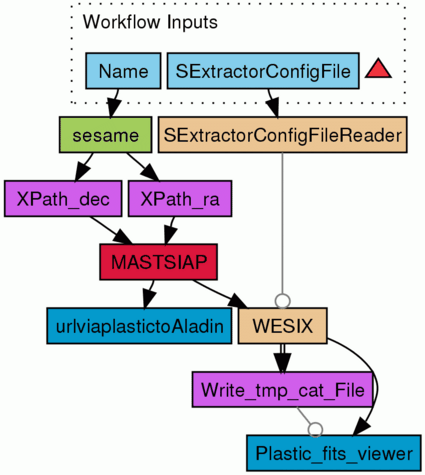
An example of a workflow using VO and Plastic
IMPORTANT: To use Plastic, the user has to start the Plastic hub located in the reflex/reflex_current/lib directory by giving the command:
java -jar z-plastic-hub-2007.1.1-app.jar
After starting the Plastic hub, the user should launch Aladin by giving the command:
javaws "http://aladin.u-strasbg.fr/java/nph-aladin.pl?frame=get&id=aladin.jnlp"
Aladin should connect with the hub right away. The user can check this by selecting "List Plastic Applications". Aladin should be in the list.
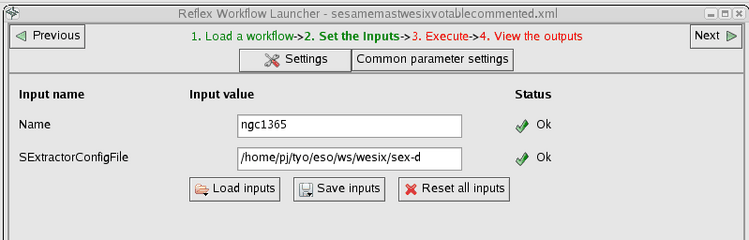
Required inputs are Object name and SExtractor configuration file
The SExtractor default configuration can be stored to the file by command sex -d > filename.
The SExtractorConfigFileReader processor require the full path of the settings file and
make a java property XML format copy (.reflex/wesixProperties.xml) of the settings file.
MAST SIAP results are VOTable, which is the Virtual Observatory special XML format. Reflex has VOTableviewer processor allowing user to view VOTable and select one (or more) rows of the table. After selection the Use selected button send the URL of the image of the selected row to next processor(s).
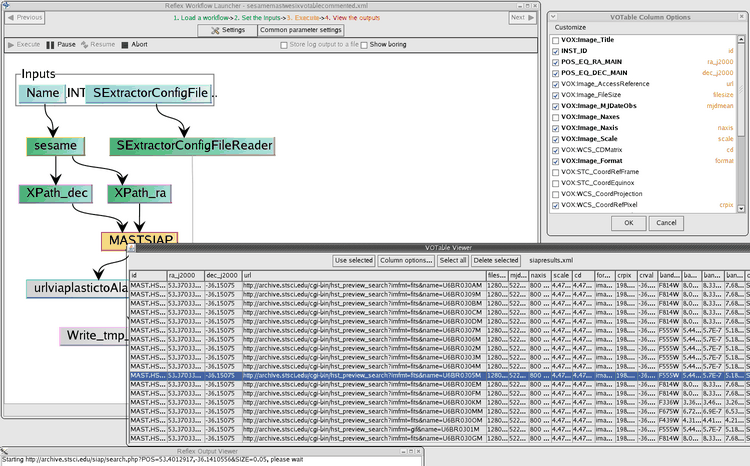
You can customize VOTableviewer used to select image.
The Column options... button opens VOTable Column Options window, which allow you to cut down visible columns.
Please remember to store your settings by using Customize menu of the VOTable Column Options window.
Customize menu stores your setting to your home directory's subdirectory .reflex VOTablevisibleProperties.xml and VOTablepropoProperties.xml files. The VOTablepropoProperties.xml contains width proportions of the VOTableviewer columns.
