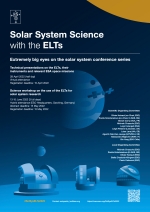Join online meeting instructions
This workshop will be held online using Microsoft Teams.
You do not need to have a Microsoft Teams account to participate, you only need a supported browser (Chrome, Brave, Microsoft Edge, but notably not Safari or Firefox) or the app -- native apps are available for computers/tablets/phones -- if you don't have it already you can install it - and are available (for free!) for Linux (not all operating systems though -- RPM and Debian based packages are available), macOS, Windows, iOS, and Android.
Of course, if you already have an MS Teams account, that’s OK.
If you do not already have a Microsoft Teams account, but you want to have one you can create a free account at Microsoft Teams website.
Special note regarding GDPR: Due to how the communication within MS Teams is set up if you join the meeting logged in to an MS Teams account, the e-mail address and name associated with that account will be visible to, but restricted to, ALL other meeting participants. To avoid this, you can join anonymously (see below).
Joining the Solar System Science with the ELT, 28 April 2022
Part I - Virtual technical presentations on the ELTs, their instruments and relevant ESA space missions
The event will be organised with one simple MS Teams meeting. This keeps things relatively simple for everyone; you don't even need to have an MS Teams account.
Registered participants can join simply by clicking on the link they have received and following the instructions in their browser or app.
Clicking the link in most cases will open a browser window. Something like the following:
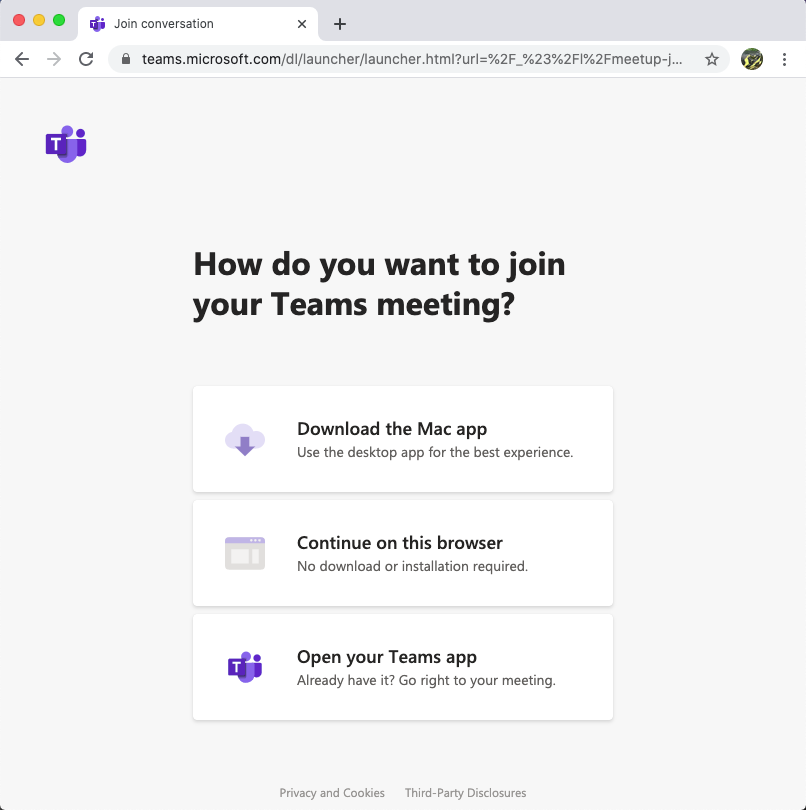
At this stage, you can continue in your browser, begin the process to install the app or launch the MS Teams App if you already have it installed by clicking on the appropriate button/link.
If you continue in the browser, it should go to the meeting connection screen, see below, though you may have to log in to your account first, or if you prefer to connect anonymously, you will first need to "Sign out" entirely from your account (you may have to do this several times!).
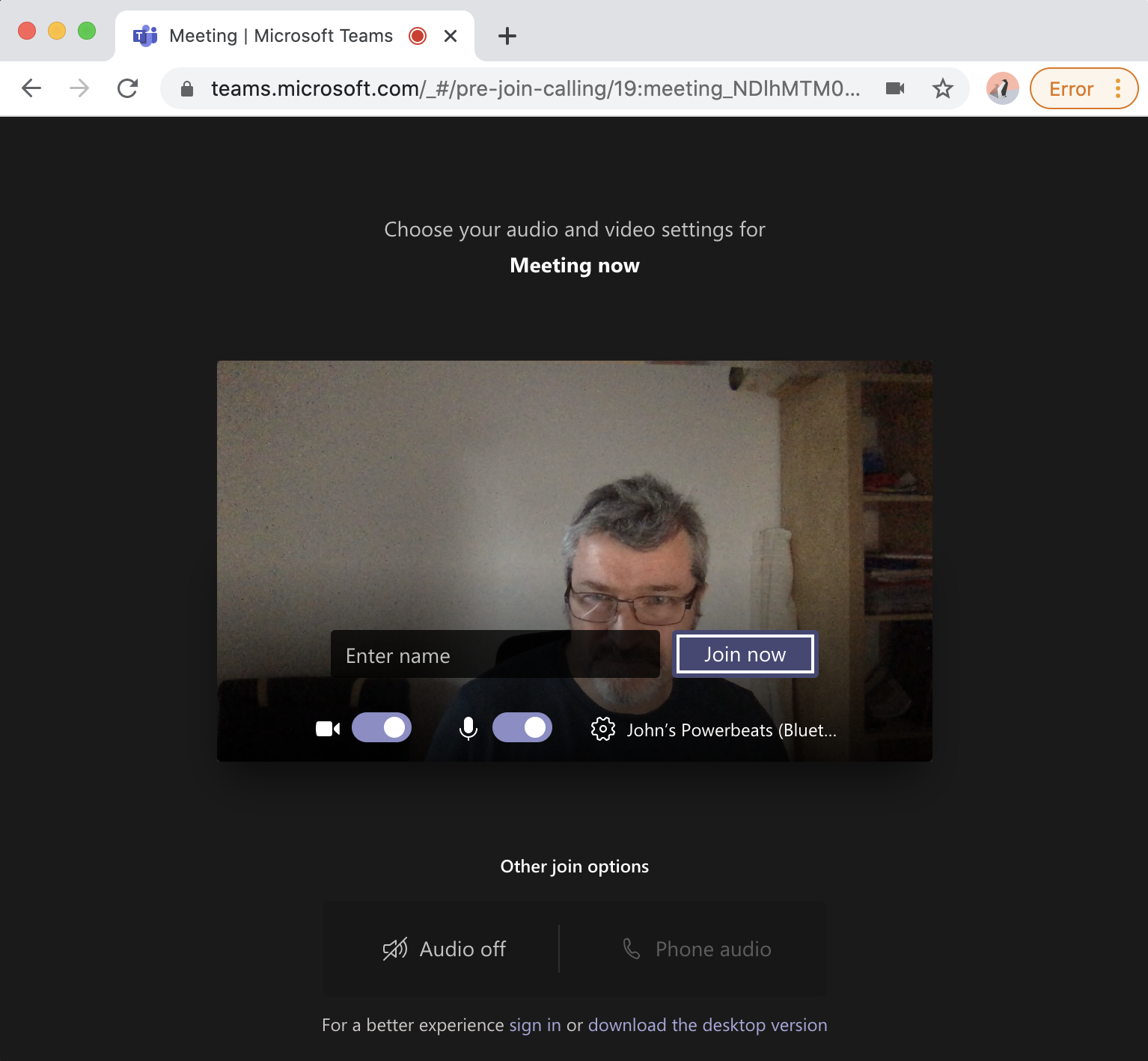
In anonymous mode, you will nonetheless need to enter a name to join, but obviously, you can use any name you choose; however, please choose something completely generic (like John_1) or else something "non-sensical" (like "abc123"). Do not choose something that could reasonably be mistaken for some other real person; this would violate ESO's Code of Conduct.
If you use the App, and have an account, but wish to join anonymously, Sign Out before clicking the "Join Meeting".
If you have any trouble during this process, be sure to contact the LOC ASAP.
Supported Browsers
Microsoft Teams works best with Chrome and Firefox. It can be made to work with Safari, but only after changing some security settings and restarting Safari. We, therefore, recommend that you use Chrome or Firefox.
Basic overview of the Microsoft Teams meeting window
When you join the meeting, you will see a window like the one shown below. All participants will join the meeting as “Attendees” with muted microphones in the banner messages across the top of the window. Participants, by default, can not unmute themselves.
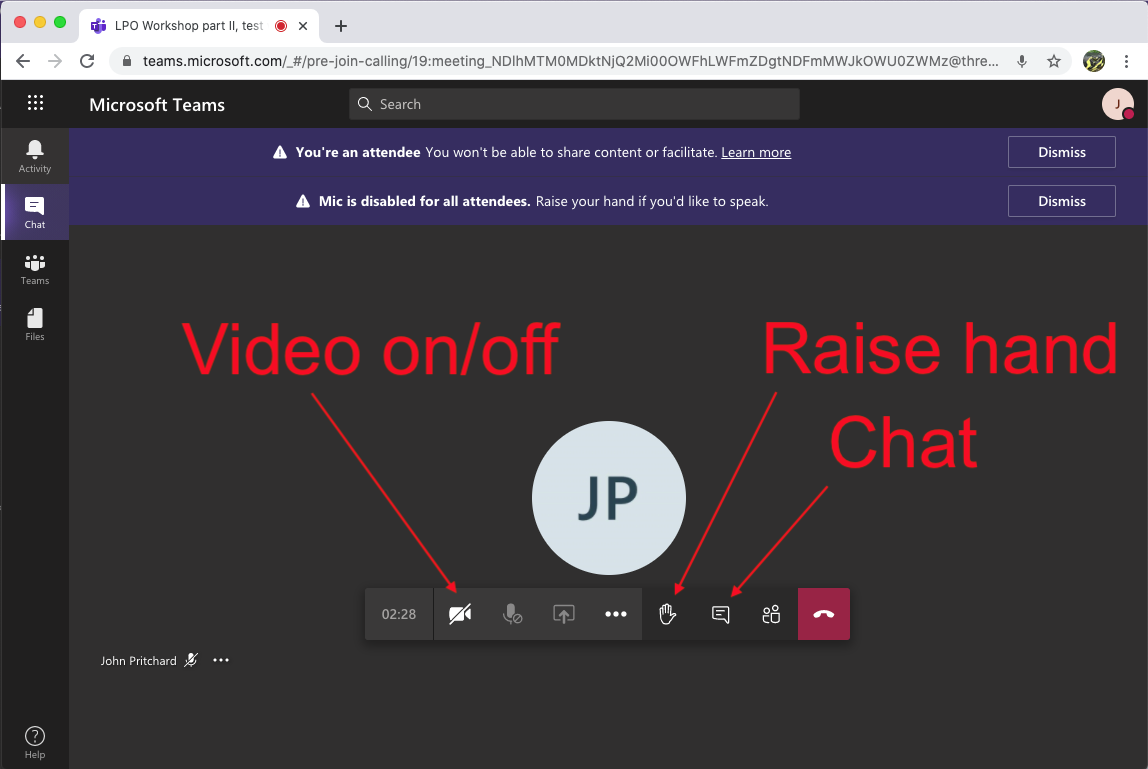
To ask a question, either raise your hand and then the session chair will unmute you at the appropriate time, or type your question into the Meeting Chat (see below), which you can open by clicking the "Chat" button.
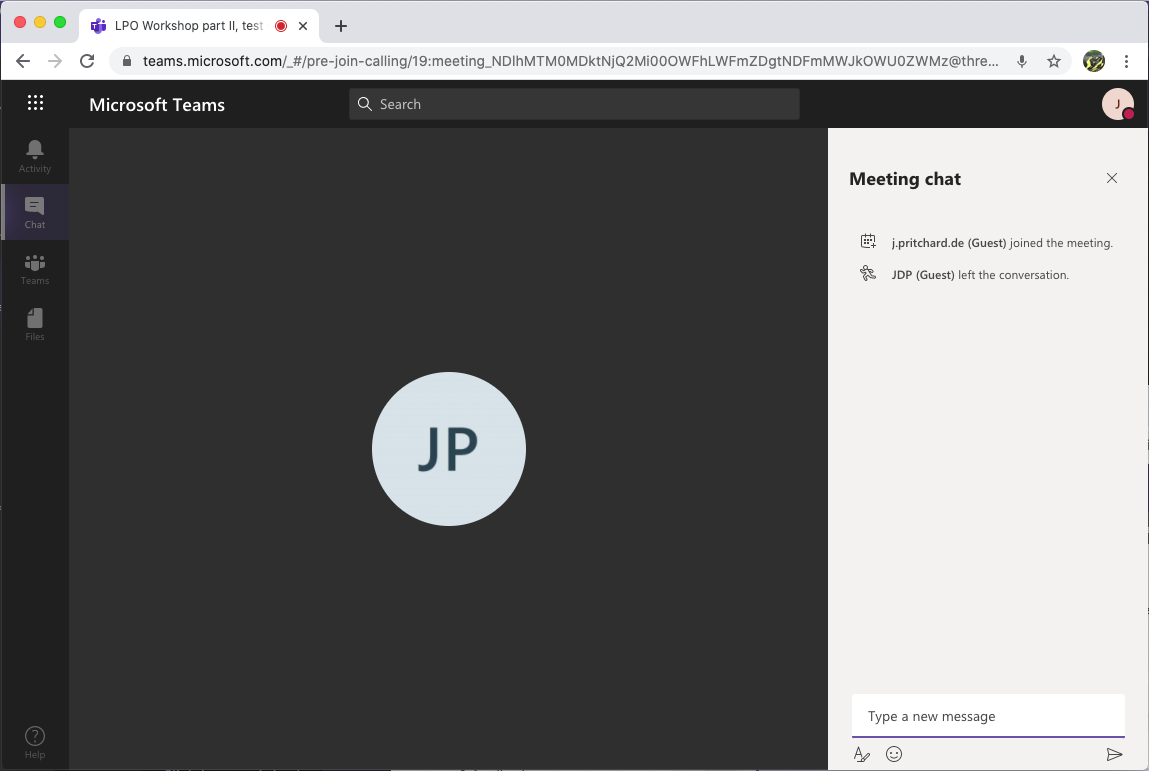
A (slight) advantage of having an MS Teams account and using a native app is some "enhanced" features of the Meeting interface, e.g. "Reactions"... (see below).

Quick links - General
- ESO Conference "Solar System Science with the ELTs''
- Important Dates
- Organising Committees
- Invited Speakers
- Code of Conduct
- Zenodo solsyselts2022
- Slack channel SolSysELTs2022
- Twitter #SolSysELTs2022
Quick links - Part I (fully virtual)
Virtual conference presenting the technical capabilities of the ELTs, their instruments and relevant ESA space missions
April 28, 2022 - one afternoon
- Registration - Closed
- Chair Guidelines
- Programme
- Join online meeting instructions
- Participants
Quick links - Part II (hybrid attendance)
Hybrid science conference on the use of the ELTs for solar system research
June 13-15, 2022 - 3 full days
- Registration Form - Closed
- Late registration without contribution - Closed
- Chair Guidelines
- Programme
- Participants
- Accommodation
- Public Transport
- Local and Practical Information