Configuring the inputs for the workflow
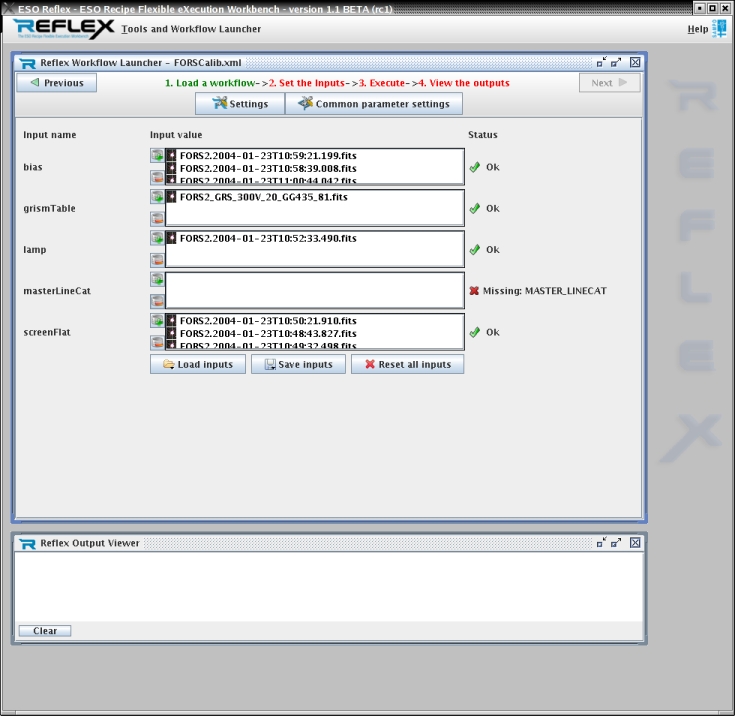
- After the workflow has loaded and is displayed, press the Next button
- Set Inputs screen is displayed. This screen displays all the required inputs for the workflow.
- The names for the inputs are displayed on the left, and the required input types on the right. Missing inputs are shown in red
- To configure a value, press the +-button next to an input. This opens a file selection dialog that allows an input file to be chosen
- --button can be used to remove the selected input file
- After all the values have been set up, the value list can be saved to a file in sof/xml-format by pressing Save inputs button on the bottom. Load inputs can be used to restore these values later in sof/xml format. You can also load all inputs from a directory. Finally, Reset all inputs removes all inputs from the textfields.