MATISSE GRA4MAT p2 tutorial
1: Phase 2
The Phase 2 process begins when you have been awarded observing time and received an email from the ESO Observing Programmes Office (OPO) announcing that the allocation of time for the coming period has been finalized. The detailed information about how much time was awarded and other relevant details (the "Web Letter") can be viewed by logging into your UserPortal account and clicking on "Check the time allocation information" under the Phase 1 header.
Let's assume you were granted observing time with MATISSE in service mode. This means that you have to prepare your Phase 2 material including observation blocks, instructions (ReadMe), and finding charts with the p2 web interface before a deadline given in the Web Letter. We recommend you collect all the necessary documentation first:
- The MATISSE User Manual
- The MATISSE Template Manual
- The VLTI User Manual
- The VLT Service Mode Guidelines
This tutorial provides a step-by-step example of the preparation of a set of OBs for MATISSE using the GRA4MAT mode. Observing preparation for all telescopes on Paranal, including the VLTI, must use the new p2 web interface. Please see http://www.eso.org/sci/observing/phase2/p2intro.html for more information on how to use p2.
2: Goal of the tutorial
In this tutorial we will prepare a concatenation of a science target (SCI) OB and a calibrator (CAL) OB that performs observations in the L-band with the HIGH+ spectral resolution and N band at low spectral resolution. All MATISSE GRA4MAT service mode observations must use the OB container, with either a CAL-SCI, SCI-CAL, or CAL-SCI-CAL sequence of OBs.
The sample OBs will illustrate the use of a variety of features of p2 and illustrate the kind of decisions to be taken at the time of preparing in advance an observing run, as well as some aspects that are specific to the preparation of OBs for VLTI and MATISSE. Please note that starting in P108, so-called "nested containers" should be used for time links of concatenations for time critical programmes or groups of concatenations (any baseline) for imaging programmes.
3: Creating an OB container and defining OBs
This tutorial was created using the p2demo account at http://www.eso.org/p2demo. You can use this account as a sandbox for learning how to use p2. To create OBs for your own runs, go to http://www.eso.org/p2 and login to your user portal account. You will then see your own runs.
If instead to are using the p2demo account runs for a number of instruments appear in the folders area on the left since the same tutorial account is used for all of them. Select the folder named MATISSE and click the "+" sign to the left of it.
When you select a tutorial run and click the "+" sign, a number of folders may appear that were created by other users. To create new containers and OBs, you should create a new folder first (click the grey FLD button) and open it just like you see in the screenshot below. To change the name of the folder, click the name near the top in the manin window on the right.
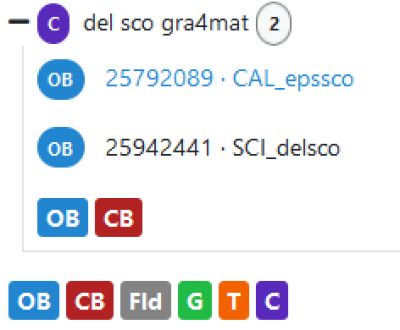
3.1: OB definition
The colored buttons under the folder name allow you to create a new OB, calibration block (not applicable to VLTI instruments), folder, group-, time link-, and concatenation containers, in this order. Here, we have clicked already the (right-most) button for a new concatenation and named it "del sco gra4mat"). To change any name, just click it and enter the new one. All VLTI OBs (except visitor mode!) must be part of concatenations, which is a type of container in which OBs are executed in sequence.
Please note that we have also clicked the "+" sign that was displayed next to the concatenation after it was created to display the blue OB and red CB buttons.
For MATISSE, the allowed sequences are CAL-SCI (or SCI-CAL) and CAL-SCI-CAL. To add OBs to a concatenation, we click the blue-colored OB button directly under the concatenation name above. Please give the OBs names beginning with either "CAL_" or "SCI_". We start with the definition of the calibrator observation. To select for each science target a calibration target, ESO offers the CalVin tool . CalVin selects suitable calibrators based on different user criteria. Ideally you would wish to have a calibrator star as close as possible to and of similar brightness as your science target.
3.1.1 Target information
In the window below, we selected the target tab which allows to enter a target by name and resolves it automatically. We already entered the name of our target and resolved it. Please note: you must remove the spaces from the target name after resolving with Simbad!
We will add/modify information related to the OB first in each of the tabs displayed in the row right under the header line.
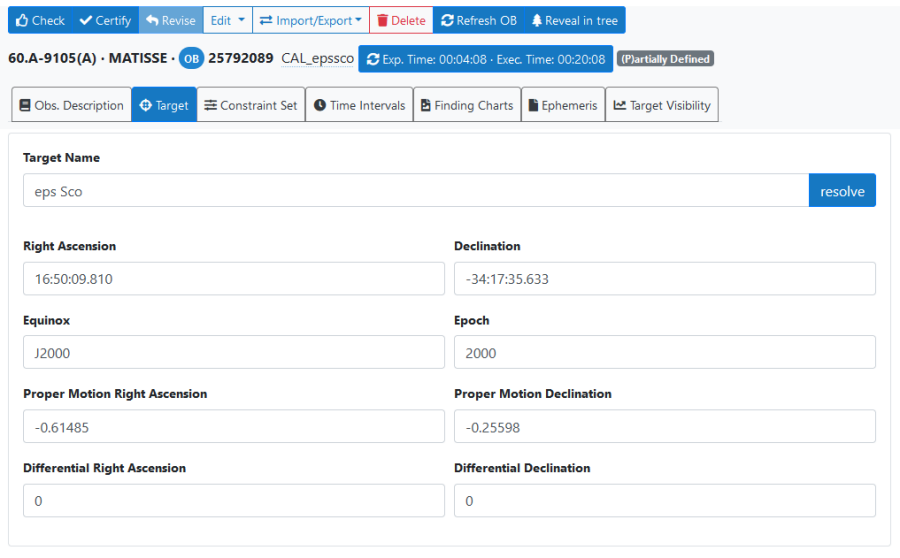
3.1.2: Constraint Set
All service mode runs need to have a set of constraints which indicate under which conditions OBs can be executed. You can do this by clicking on the Constraint Set icon.
Name:
First, give a descriptive name to the constraint set about to be defined. Here, we want to define a constraint set for a bright target, so we call it "Bright". A constraint set can be copied to other runs by using "Copy Constraint Set" under the "Edit" drop-down menu near the top of p2.
Sky transparency:
The MATISSE instrument webpage lists the conditions that are required for MATISSE observations, depending on the correlated magnitude of the target. In our case, the required Sky Transparency condition is "Variable, thin cirrus" for a bright target.
Seeing:
Like for the Sky Transparency, the MATISSE instrument webpage tells us that a Seeing better than 1.2 arcseconds is required for the correlated magnitude of our target. Hence we insert a value of 1.2.
Note that in your Phase 1 proposal you already specified some of these constraints (sky transparency and seeing) according to the requirements. You must make sure that none of the constraints specified in Phase 2 is more stringent than the corresponding ones specified at Phase 1.
PWV:
When using the GRA4MAT mode, a PWV limit of 10 mm is recommended.
Baseline:
Finally, choose for Baseline the quadruple that you asked for at Phase 1. (This is not really a constraint, and for that reason, the baseline configuration will move to the acquisition template in one of the next periods.)
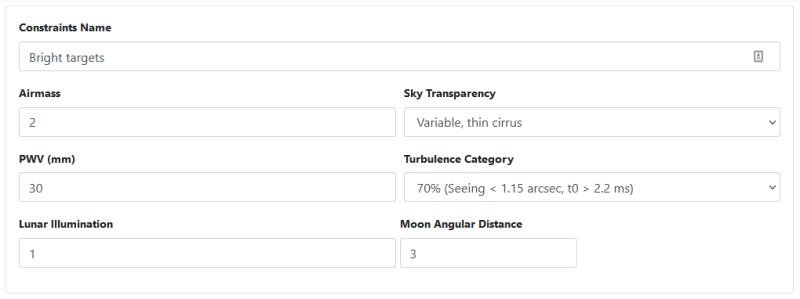
3.1.3: Time intervals
Several type of time intervals are known to service mode users, two of which are available for VLTI observations (the relative time intervals offered by the time-link container is not available as nesting of containers, in this case of concatenations and time-links, is not yet supported).
Absolute Time intervals:
Absolute time intervals should only be used if there is a scientific reason for them such as coordinated observations with other telescopes (or observatories) or maximum brightness states for variable stars. If an OB with an absolute time interval cannot be executed within this constraint, they will irrevocably be removed from the queue (aquiring the status "Failed"). Please see
http://www.eso.org/sci/observing/phase2/SMPolicies/TimeCriticalOBfailure.MATISSE.html for more information.
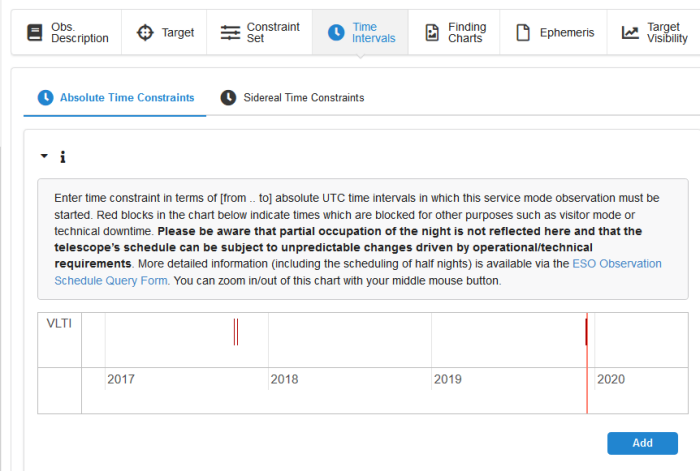
Sidereal time intervals:
VLTI OBs can have sidereal time constraints defined within which the desired projected baseline length and angle are reached and within which the observation is feasible in terms of altitude, shadowing effects, and delay line limits. Beginning with P104, no LST intervals should specified as a general rule, please see the VLTI page for details. The required information can be obtained using the visibility calculator VisCalc (maintained by ESO), but also using ASPRO (maintained by JMMC). Under the Sidereal Time tab you must specify this constraint on the the LST range. Here, because we plan to image the surface of a large star (Type of interferometric observation: imaging), we leave the LST constraints undefined. The uv-coverage will be optimized by the observing tool at Paranal).
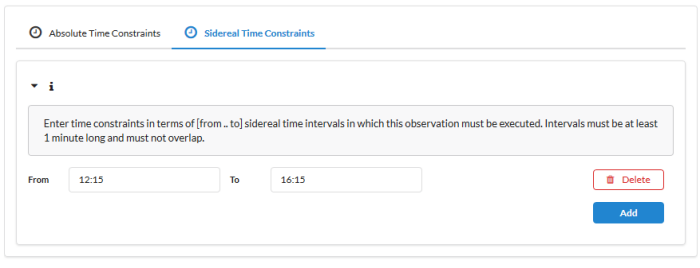
If we want to define specific LST intervals anyway, we need to make sure that each OB in the concatenation remains executable (i.e., target not setting, being shadowed by an UT, nor requiring an impossible delay line position) once the first OB in it has been sent to the telescope. This nust be done as shown below with the calibrator LSTs extending 30 min before and 30 min after the science LST interval for the two calibrators, respectively. (The white boxes indicate optional 30 min extensions to indicate executability in case of having to swap calibrators at the telescope.)
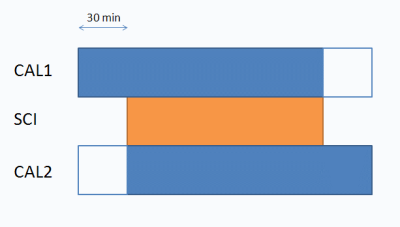
3.1.4: Attaching Finding Charts
Now that you have completed the definition of the OB, you have to attach one or more Finding Chart(s) to the OB. The Finding Charts must be prepared as JPEG-files and must fulfill all general and MATISSE specific requirements for finding charts. You can use the automatic "Create Finding Chart" tool and add any other finding chart of your own if the target acquisition is ambiguous due to other stars/object nearby.

3.1.5 Defining the observing description:
We will now add the templates needed for the observation sequence, including necessary calibrations. Select the tab "Obs. description", check that "Template type" is set to "Acquisition" and select "MATISSE_img_acq_ft" from the drop-down menu called "Template". Then click the "Add" button to the right drop-down menu selections.

In the template which appears, please enter the K-band magnitude of the target. The values for "RA/DEC of guide star if COU guide star is setupfile" are used in cases where the science target is not bright enough to serve for coude guiding and an off-axis guide star is provided. In that case, "COU guide star:SETUPFILE" is chosen. The parameter "GS mag in V" is set to the V magnitude of the target that is used for Coude guiding, whether it is the target itself or an off-axis guide star.
Array configuration:
The configuration is defined in the acquisition template, and chosen from 3 sizes (small, medium, and large).
The type of interferometric observation should also be selected. Please see the page on recent changes for VLTI observations for more information.

Click the "Add" button again, making sure the selected template name is "MATISSE_hyb_obs_ft". Please do not select any of the other templates at this step.
The example OB shown below is for the calibrator OB! Whether an OB is SCI or CAL is selected by "Observation type" in this template.
Here, we want to observe the target in the L and M bands. Because the target is much brighter in the L band, we choose this band for the coherencing ("Master band for coherencing").
As we also simultaneously record data in the N-band, and want to make scientific use of these data, we set "Do photometry sequence" to "yes" so that the pipeline will be able to normalize the correlated fluxes and compute a visibility.
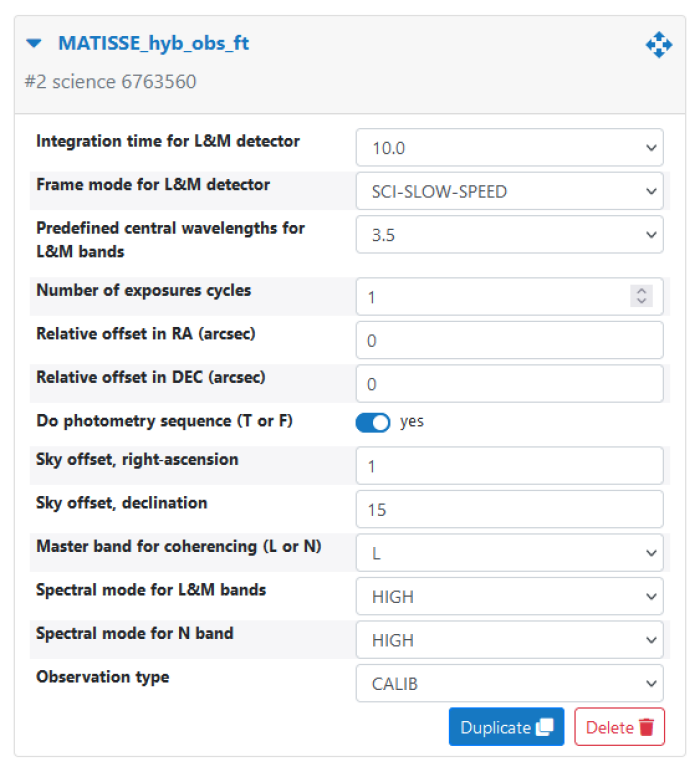
3.1.6: Checking the OB
It is recommended to check the OB definition using the "Check" button on the taskbar near the top of p2. A report will be produced, identifying any problems present, and providing information about the LST range during which the target is observable with the currently selected telescope quadruplet.
Please note: in this example, the following verification report does not pertain to the above OB defintiion for technical reasons related to the turorial account!
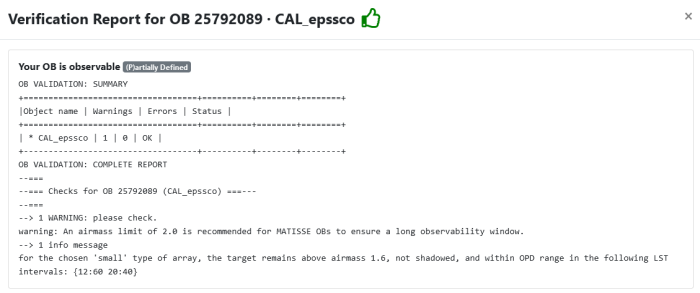
3.2: Completing the concatenation and verification
Having completed the CAL-SCI sequence, you could add another CAL OB if you want to check the consistency of the calibrator observations or if the first calibrator is too faint in one of the bands. You can save yourself some time after having added the science OB by selecting the calibrator OB and selecting the "Duplicate OB" option under the "Edit" menu (top task bar). This will create a copy of the selected OB and add it at the end of the current concatenation. You would still need to update the target info, if needed.
It is recomended at this stage to check the concatenation itself using the same "Check" button we used for the verification of a single OB, but after selecting the concatenation in the left window of p2. Even if the individual OBs check out OK, the verification of a concatention will additionally check the LST intervals in relation to each other. You may receive a wrning message for the CAL-SCI concatenation since it is non-standard; either way, CAL-SCI or SCI-CAL is OK.
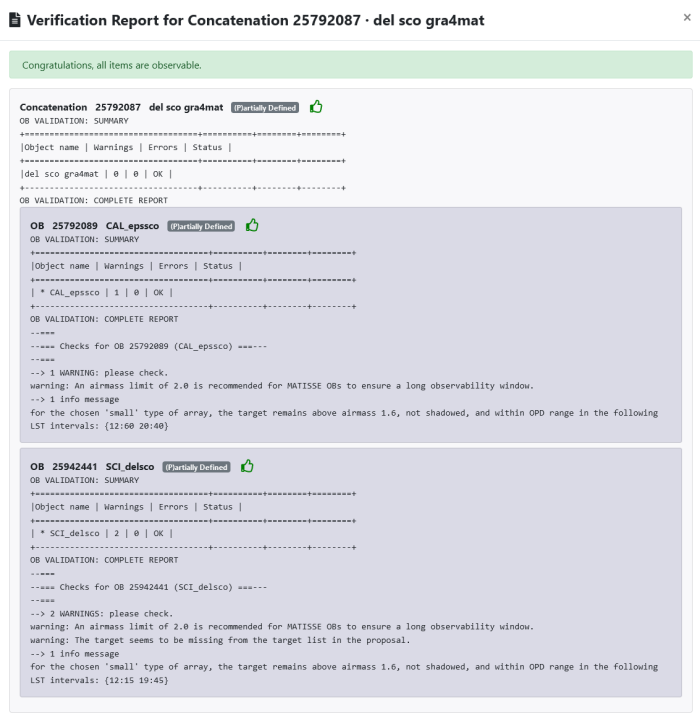
4: Certification and notification
The completed concatenation is already in the ESO data base thanks to the p2 web data base interface, but it has to be certified before being ready for execution. Certification includes verification, but also sets the status of the concatenation (or OB) in the database to one which prevents modification by the user. This is to allow your support astronomer to review your OBs. Additionally, certification also checks if you have prepared the Readme information and worked on the check list. Once you certified all concatenations of your run, you select your run and click the "Notify ESO" button. This will trigger the email to your support astronomer that your run is ready for review. For more information, see http://www.eso.org/sci/observing/phase2/p2intro/p2Features.MATISSE.html.
