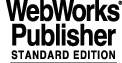
3 GETTING STARTED
This chapter is intended to provide people who have no or small experience with the ICS sw of any instrument with an interactive tool to learn what ICS does and how a generic ICS is supposed to work.
Advanced users or developers who already know what ICS does and how it works can skip this chapter.
3.1 DOCUMENTATION
The following Base ICS related documentation is available:
This manual (the one you are reading now) describes the usage of the Base ICS software package: the manual describes the features supplied by Base ICS and how a ICS implemented with Base ICS is used. The tutorials describe how Base ICS and its related Template Instrument software modules are used and configured to implement a specific ICS.
This manual describes the instrument specific details of the Template Instrument: list of functions, specific ICS user panels, specific maintenance procedures, ICS and functions configuration, hardware details like e.g. the allocation of digital I/O lines and serial lines.
3.2 A DEMO SESSION
If you have never used an ICS implemented with Base ICS, then it is strongly recommended, that you install and run the Template Instrument to have a feeling how an ICS is used.
The Template Instrument Software is supplied as part of the VLT sw tape for two main reasons:
· To allow developers to quickly install and use a VLT Instrumentation Software application (at least in simulation), so that they can have an idea how an Instrumentation application is used and also what facilities the standard VLT Instrumentation Common Software packages, e.g. Base ICS, provide.
· To provide a set of template software modules that can be used as a starting point to create a specific application, including ICS, for a real instrument.
For more details on the Template Instrument and its Software installation, see [23]. That manual includes also a demo session involving the complete Template Instrumentation Software. The following short session is an additional tutorial related to ICS only.
All commands are sent to the xxiControl process running in the workstation environment (use e.g. ccseiMsg).
In the ccseiMsg panel, enter the wxxxx environment and the xxiControl process in the corresponding entry fields located at the top of the panel. Leave the command and parameter fields empty. All the commands described below have to be issued in the ccseiMsg window.
|
Quadralay Corporation http://www.webworks.com Voice: (512) 719-3399 Fax: (512) 719-3606 sales@webworks.com |