Scores
This is the quick-look version of the HealthCheck (HC) Monitor.
It displays scores for each HC report. Scores are flags assessing the compliance of data points with configured thresholds. A green score indicates that the corresponding instrument component is performing as expected (OK) in the monitored time range.
A red score is the result of a parameter exceeding these thresholds, and may indicate a problem.
Scoring has both an automatic and an interactive component.
The automatic part consists of monitoring, pipeline-processing, and flagging new data once per hour, 24/7.
The interactive component is the certification step which is performed by the QC scientist. It involves the analysis of red scores:
A confirmation of their validity, an assessment of the severity of the red score and its cause, and often an analysis comment in the AB monitor. In cases of serious instrument issues, feedback to Paranal operations and/or USD is given.
However, this analysis step cannot be guaranteed to be available at the same time as the automatic scoring. Do not expect new analysis results during weekends, holidays or other off-duty times.
The last score, per plot, will determine the current plot score, which is displayed as a larger symbol. The other, older plot scores display only the recent history of instrument scores.
As part of the automatic scoring, a red score will be automatically overwritten by any new data that produce a green score.
The date of any score can be seen by mousing over its score symbol.
As part of the interactive analysis, there is also the possibility for the QC scientist to manually adjust thresholds and turn a red score into a green one, or to delete a false red score. Often this occurs after interaction with Paranal staff, after discussing the significance of the alert score.
Use the 'contact' link to get in touch.
If available, a table with quality comments is displayed on the scores&comments page, usually offering additional information about data with red scores.
A comment may refer to the quality of the pipeline products and not necessarily to the exact parameter scored in this report.
Quality comments are entered by the QC scientist as part of the analysis workflow.
Scores are based on the QC data for the last 7 days before the indicated date. This date is always the last date with data for this report.
The 'Quality comments' are collected from the QC scientist certification review and are available for certified nights.
Information on demand:
- scroll over the small symbols and see the individual dates of the underlying data.
- click on them and see the detailed score report for that particular data set.
More ...
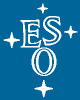 mirror sites:
PL (internal
link) HQ
[?]
mirror sites:
PL (internal
link) HQ
[?]