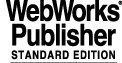
5 INSTALLATION GUIDE
The FIERA CCD sw is delivered as part of the VLT sw distribution kit.
This section describes step by step all what is needed to make the FIERA CCD sw ready to run and the test procedures to verify the correctness of the installation.
5.1 General
The FIERA CCD Control Software currently includes:
The distribution kit contains all the sources needed to regenerate the software and can be installed with or without the real camera hardware ("SLCU Simulated" level, i.e., no FIERA hardware).
5.1.1 Copyright
See [7].
5.2 Supported configuration
5.2.1 Hardware
The following components are needed by FIERA CCD systems, in addition to the VLT standard ones, listed in [7]:
5.2.2 Software
5.3 Contents
The FIERA CCD Control Software is delivered as part of the VLT sw release. See [7] for more information about the contents.
5.4 Problem Reporting/Change Request
See [7] for how to report problems/errors or suggested changes in software or documentation.
5.5 FIERASW Installation
The FIERA CCD Control Software is delivered as part of the VLT sw release: its installation is part of the general VLT Software installation (see [7] and [18]).
NOTE: Remember to update the VLT Software on BOTH the Instrument Workstation and the FIERA SPARC SLCU.
In addition to the FIERA CCD Control Software, the appropriate Instrument Configuration File and CCD clock patterns have to be installed on the Instrument Workstation (from where the FIERA SLCU usually mounts the INS_ROOT via nfs, see also 5.6.6).
The Instrument Configuration File and the CCD clock patterns are delivered separately form the VLT Software. They are provided for each different instrument inside a module named fcd<InstrumentName>. The fcd<InstrumentName> module can be retrieved:
2. via anonymous ftp or through the web. In this case the module is available in a compressed file named fcd<InstrumentName>.<version>.tar.gz. and available in the "code/FIERA" area (follow the steps described in [7]).
To install the Instrument Configuration File and the CCD clock patterns:
2. go in the directory where you intend to copy the fcd<InstrumentName> module. Here we call it <FIERASW_ROOT>.
3. download the fcd<InstrumentName> module using cmmCopy or anonymous ftp or the web (follow the steps described in [7]). If you have downloaded the module via anonymous ftp or the web, gunzip and untar the Instrument Module file:
5.6 Configuration of the Instrument workstation
After successful installation of the software, the following steps will take you through the configuration of a complete CCD system. A CCD system requires a WS environment and a FIERA CCD Controller. Although existing environments can be used, we suggest performing the configuration using new environments. Once you are familiar with that, the integration of the FIERA CCD software to an existing project is a straightforward process.
This section assumes that you master the process of creating/configuring environments, including the directory structure and available tools. (If not, please have a look to the configuration and verification section of [7]).
5.6.1 Environment variables.
Some environment variables are used on Workstation by the FIERA CCD sw and therefore must be defined; some of them, marked with (*), are optional: if they are not defined, the specified default value is taken.
INS_ROOT
name of the root directory where data dictionaries, setup and configuration files are stored/retrieved (see [3] for the full directory structure). At least the root directory must exist, all the sub-directories needed by the FIERA CCD sw, if not existing, will be created and populated in the next step (5.6.6).
The alias name of the root point for the database CCD branch (see also point 5.6.2) must be the same as the value of the environment variable CCDNAME.
CCDDXF (*)
name of the WS host receiving CCD image data (see [12]). If not defined, default is the contents of the environment variable HOST (same LAN used for messages and data). Example:
INS_HOST (*)
name of the Workstation hosting the disk containing the $INS_ROOT directory. If not defined, default is the local Workstation (see $HOST above). Example:
INS_USER (*)
INS_ROOT branch for setup files search (see [3] for more details). If not defined, default is SYSTEM.Example:
CCDDID (*)
Name of Common Data Interface Dictionary to be used (excluded prefix ESO-VLT-DIC). If not defined, default is CCDDCS. Example:
FCDDID (*)
Name of FIERA Data Interface Dictionary to be used (excluded prefix ESO-VLT-DIC). If not defined, default is FCDDCS. Example:
FCD_IT_HOST (mandatory only if "image extensions per port" - see 2.14.3.1 - are used)
Name of the SLCU HOST to which connect in order to transfer images when using image extension format. It MUST be defined, no default is available. Example:
In the following sections we assume as example that the following definitions are done (all optional variables are defaulted):
5.6.2 Users to be defined
Some users must be defined on the Instrument Workstation to run the FIERA Software:
This is the special user account used by the FIERA Software on the Instrument Workstation for executing the CCD S/W on the SPARC (see also 5.7.3).
This is the user which runs the Fiera Software. In order for the OLSB to function correctly, this user must be defined on both the Instrument Workstation and the FIERA SLCU, with the same user id must (see also 5.7.4).
5.6.3 WS Environment
1. Create a new environment as in [7]. Remember, the environment shall be named as in $RTAPENV.
Do not forget to properly configure /etc/services, /etc/$RTAPROOT/etc/RtapEnvList (or $RTAPROOT/etc/RtapEnvList on older Rtap releases), etc. The environment to be used on the SPARC must also be added to these files.
5.6.3.1 WS Environment Verification
2. Verify that the needed processes are running in the CCS environment (use RtapPerfMon for verification):
Proc Name pid prio %cpu qid rx #msg bytes debug select
1 RtapScheduler 25043 NRT . 3676 . . . . ..
2 RtapMonitor 25044 NRT . 2780 . . . . ..
3 RtapQServer 25045 NRT . 216986 . . . . ..
4 RtapEventTrig 25047 NRT . 35187 . . . . ..
5 RtapEventConfg 25048 NRT . 33088 . . . . ..
6 RtapTimeKeeper 25049 NRT . 69989 . . . . ..
9 RtapDbCfServer 25053 NRT . 1891 . . . . ..
10 RtapScanMngr 25055 NRT . 1293 . . . . ..
11 ccsScan 25078 NRT . 400 . . . . ..
12 logManager 25054 NRT . 13892 . . . . ..
13 msgServer 25057 NRT . 695 . . . . ..
14 cmdManager 25058 NRT 1 696 . . . . ..
15 RtapASServer 25059 NRT . 397 . . . . ..
16 RtapASLogger 25060 NRT . 398 . . . . ..
17 RtapDHMngr 25077 NRT . 399 . . . . ..
20 envsKill 25056 NRT . 5494 . . . . ..
58 RtapMQDBM 25052 NRT . 10890 . . . . ..
5.6.4 Real Time Display
CCD Software can work with or without the Real Time Display. If you have RTD installed, check that the process rtdServer is already running:
If this is not the case, start it:
NOTE: It is possible to start the rtdServer at boot, modifying the
$VLTDATA/ENVIRONMENTS/$CCDNAME/RtapEnvTable.normal
file (see [9]), adding a line which should look like the following:
26 2 N N N A N 100 128 rtdServer
5.6.5 Setting source mask for FITS logs
As already said in section 2.16, the source mask for FITS log has to be defined, using the script fcdDcsSetLogMask.sh (see also section 3.3). Example:
5.6.6 Files needed for CCD operations
The Instrument Configuration File and CCD clock patterns1 must be installed in the proper subdirectory of INS_ROOT; to do that, the FIERA CCD sw provides a UNIX shell script (fcdInstall.sh).
In order to run the fcdInstall.sh script, the $INS_ROOT directory has to be created:
The script needs as parameter the name of the file containing information about the specific camera used; there is one file for each CCD system; to list them all (see [7] for VLTROOT):
The choice of the right file for the system to be used should be straightforward if the following criteria are followed
· For the usual Scientific CCDs, the files have prefix fcdSci<instrument{Arm}>.dbcfg (e.g. fcdSciUvesBlue.dbcfg). Example (from UNIX shell):
· When tracker chips are used, the files have prefix fcdTrk<instrument{Arm}>.dbcfg (e.g. fcdTrkTestCamera.dbcfg)
For verification, do the following:
All files and directories listed above must be present to be able to run the system. They must not be deleted nor modified. The only exceptions are template files, marked with (*), which might be useful to the user, but are not strictly needed, and the file <CCDNAME>.dbcfg, which might be modified (not deleted!) to accommodate modifications in the camera configuration (see 8.1).
Note: if the directory $INS_ROOT/SYSTEM/COMMON/CONFIGFILES/$CCDNAME and the file $INS_ROOT/SYSTEM/COMMON/CONFIGFILES/$CCDNAME.dbcfg already exist, they are first saved as backup and then overwritten. The old information, if changed by the user, must then be re-entered (see 8.1).
5.6.7 Scan System configuration
Before starting to use the FIERA CCD sw WS and SLCU parts, one has to configure in the OLDB the table of SLCU attributed which have to be updated on WS through the CCS Scan System.
To do this, the FIERA CCD sw provides a UNIX script, called fcdDcsScan.sh (see also manual page in 4.3). Type from the UNIX shell:
If the stand-alone panel is intended to be used, also the attributes needed by its Graphical User Interface must be included in the scan table. In this case, the script fcdosScan.sh must be run in addition to the previous one (see also manual page in 4.3):
Note that, in order them to succeed, both WS and SLCU environments must be properly configured and active.
5.7 Configuring the FIERA SLCU
If the SPARC has to be reconfigured, it can be accessed by attaching a terminal to the serial port marked "ttya" before booting. When the machine is booted it will allow logins on this tty.
5.7.1 Changing Basic TCP /IP Configuration
This section describes how to change some of the basic TCP/IP parameters this will be necessary when an SLCU is being moved from one subnet to another, or when the SLCU's host name is being changed.
When changing any of the TCP/IP configuration parameters, the operation must be done as a user with "root" privileges, either "root" or "fcdrun".
The TCP/IP configurations which may need to be changed are:
5.7.1.1 SLCU Host Name
To change the SPARC's hostname (e.g. from oldfiera to newfiera) perform the following steps:
and check the environment variables defined in the file (in particular RTAPENV could be different, since it is usually related to the hostname)2
5.7.1.2 SLCU IP Address
To change a SPARC's IP address perform the following steps:
2. If the subnet has changed, edit the file /etc/defaultrouter, which should look like:
WWW.XXX.YYY.254
3. If the net has changed, edit the file /etc/netmasks, which should look like:
WWW.XXX.0.0 255.255.255.0
5.7.1.3 xntp Time Server
The SLCU runs the xntp daemon to keep its system clock synchronized with another time server on the network. If needed, the file /etc/inet/ntp.conf must be updated with the IP address of the correct time server
In the example above, replace WWW.XXX.YYY.ZZZ with the IP address of the time server.
To set the Time Zone (TZ) edit the file /etc/TIMEZONE defining TZ as follows:
If the xntp daemon has not been installed on the machine, refer to [7] for installation instructions.
5.7.2 Environment Variables
Some environment variables are used on the SLCU by the FIERA CCD sw and therefore must be defined in $PECS_ROOTDIR/releases/$PECS_RELEASE/etc/locality/misc-$HOST.env3.
Some of them, marked with (*), are optional: if they are not defined, the specified default value is taken.
INS_ROOT
name of the root directory where data dictionaries, setup and configuration files are stored/retrieved (see [3] for the full directory structure). This should be set to INS_ROOT mounted via NFS from the Instrument Workstation, example:
INS_USER (*)
INS_ROOT branch for setup files search (see [3] for more details). If not defined, default is SYSTEM.Example:
CCDDID (*)
Name of Common Data Interface Dictionary to be used (excluded prefix ESO-VLT-DIC.). If not defined, default is CCDDCS. Example:
FCDDID (*)
Name of FIERA Data Interface Dictionary to be used (excluded prefix ESO-VLT-DIC.). If not defined, default is FCDDCS. Example:
5.7.3 Configuring the "fcdrun" user
The FIERA Software on the Instrument Workstation uses a special user account for executing the CCD S/W on the SPARC.
The ~fcdrun/.rhosts file allows the Instrument Workstation to execute the FIERA S/W. Check that it contains the line:
NOTE: Replace <InsWs> with the Instrument Workstation name.
5.7.4 Adding the "Instrument User"
In order for the Online Database (OLDB) to function correctly, the same user id must be used on the Instrument Workstation and the FIERA SLCU for starting and stopping the OLDB environment. To create the Instrument User on the FIERA SLCU run the fcdAddUser program (see 6.1).
5.7.4.1 Adding the Instrument User manually
For old version of the FIERASW not containing the fcdAddUser program, perform the following steps while logged in as the user "root". In the example below, replace "IUser" by the Instrument User name.
NOTE: Replace <IUser_id> and <IUser_grp> with the user id and group for the Instrument User from the Instrument Workstation /etc/passwd file.
5.7.5 SLCU Environment
To re/configure the FIERA SLCU Environment perform the following steps:
If the utility does not answer with the name of the SLCU host, there is a problem with the ACC Database. In this case check that the value of the environment ACC_HOST is pointing at the host with the correct ACC database. If this value is incorrect check the setting in the file $PECS_ROOTDIR/releases/$PECS_RELEASE/etc/locality/misc-$HOST.env5.
2. If needed, as "root" modify the file /etc/services, adding the (local) OLDB environment of the Instrument LCSU and the (remote) OLDB environment of the Instrument Workstation. Do that adding the following lines:
Substitute <RTAPENV> with the name of the local environment, <InsWsEnv> with the name of the remote Instrument Workstation environment, <PORT1> and <PORT2> with the numbers of the ports used for the tcp connections (ask the System Administrator for them)
Substitute <RTAPENV> with the name of the local environment, <InsWsEnv> with the name of the remote Instrument Workstation environment, <InsWs> with the name of the remote Instrument Workstation
5.7.5.1 SLCU Environment Verification
Verify that the environment has been generated:
The following reply should appear:
5.7.6 SLCU Logging System Configuration
To configure the SLCU to log messages onto the Instrument Workstation, edit the file /etc/syslog.conf while logged in as the user "root".
# The following three lines configure the VLT logging system
# ===========================================================
#*info;mail,local1,local2.none /var/adm/messages
#local1.warning /vltdata/tmp/logFile
#local2.warning /vltdata/tmp/logAuto
*.info;mail,local1,local2.none @myws
Substitute the Instrument Workstation hostname for "myws". This change will take affect after rebooting the SLCU. IMPORTANT: use tabs for spacing !
5.7.7 Rebooting and Halting the SLCU
The FIERA SPARC can be halted by logging in using the user name "halt" and can be rebooted by logging in as "reboot":
5.8 CCD Camera Installation Verification
5.8.1 Checking the Connectivity between the SLCU and the DSP board
To check that the DSP board is accessible form the SLCU, login the SLCU as "fcdrun" and run
The following message should appear:
5.8.2 Checking the Connectivity between the WS and the SLCU manually
This section describes how to check manually that the TCP/IP configuration is correct, the OLDB environments are correct and that the ACC database is functioning correctly.
5.8.2.1 Check TCP/IP Connectivity
To check that the SLCU is accessible via the network from the Instrument workstation:
You will need to terminate this using "^C".
If this does not succeed there is a problem with the basic TCP/IP configuration. Check the IP address of the SLCU in the /etc/hosts file.
5.8.2.2 Check that the Instrument Workstation has permission to execute the S/W
To check that the fcdrun user allows the Instrument Workstation to execute the S/W type the following:
You should see a listing of the fcdrun users home directory. If instead you see an error message
this implies that the ~fcdrun/.rhosts file does not have an entry for the Instrument Workstation (see 5.7.3).
5.8.2.3 Check the SPARC Environment is known to the WS
The Workstation must be able to identify the host name on which the SLCU Environment is running. Type the following command
The command should echo the hostname of the SPARC. If it does not, this implies that there is a problem in the ACC Database. Check the value of the environment variable ACC_HOST.
5.8.2.4 Check CCS Message System Connectivity
Send a message to the command manager in the SLCU Environment:
If this fails check the following:
1. Does the $CCDLENV environment have an entry in /etc/services on the Instrument Workstation which matches the entry in /etc/services on the SLCU.
2. Does the SLCU have an entry in /etc/services for the $RTAPENV which matches the entry in /etc/services on the Instrument Workstation.
3. Is the same user account being used on the Instrument workstation and the SLCU to start the environments ? If the same user account with the same user id is not used on both machines, communication will not work.
5.8.2.5 Checking the INS_ROOT Mounting on the SLCU
To check that the SLCU is correctly mounting the INS_ROOT from the Instrument Workstation run:
a reply looking like the following should appear, where <ins_host> is the name of the Instrument Workstation:
the following reply should appear:
If this fails, the Instrument Workstation is probably not exporting the disks to the SLCU. Check the /etc/exports file on the Instrument Workstation: there should be a line like:
Replace all the occurrences of oldfiera by newfiera, and run the command
5.9 CCD Software Operation Verification
To get familiar with the user interface execute the "Simple Demo Session" as described in 8.4.
To run the WS processes execute the "SLCU Simulated Session" as described in 8.4.
5.10 Using the FIERA CCD Software
After successful completion of all the steps described in this chapter, the FIERA CCD sw and the environment are ready for usage.
It is suggested to follow the steps described in 8.8.
1files containing information needed to operate a CCD camera, see also the beginning of paragraph 5.5
2for older systems not using pecs, e.g. the WFI, the file to be edited is /vlt/System/config/$HOST.cshrc
3for older systems not using pecs, e.g. the WFI, the file to be edited is /vlt/System/config/$HOST.cshrc
4for older systems not using pecs, e.g. the WFI, skip this step and as InsUser run instead "cp ~fcdrun/.??* ~/"
5for older systems not using pecs, e.g. the WFI, the file to be edited is /vlt/System/config/$HOST.cshrc
|
Quadralay Corporation http://www.webworks.com Voice: (512) 719-3399 Fax: (512) 719-3606 sales@webworks.com |