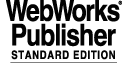
2 INSTALLATION
The purpose of this installation manual is to guide the process of installing or upgrading the VLT Software. Please read this document carefully and follow the instructions provided. This will help you save time and get a better understanding of the VLTSW. Please report errors, misprinting and suggestions to improve this document (see 3.8).
The installation procedure assumes that you start from scratch. If you have already installed a previous version of the VLT Software and required environments, you are familiar (and expert) enough to understand each installation pass and to act as appropriate to be compatible with your existing installation.
There are two possible ways of installing the VLTSW:
CCSlite
contains all the functionalities of the CCS (based upon a proprietary implementation of a subset of the RTAP software).
According to your project, you have to select one of the two.
The installation has been divided into steps and allows selective installation according to your needs: The installation steps are:
You can choose between an automatic procedure that, according to the current environment, installs everything that can be installed, or to go through each step of the installation procedure.
Each step requires that the appropriate previous ones have been completed successfully and has a simple verification test at the end. Section 3 provides an overall verification test. The verification test is part of the installation and provides a tutorial on how to configure both WS and LCU: you should execute it. Section 4 provides a trouble-shooting guide.
Actually, the installation procedure is a wrapper built around the installation procedure of each module that is part of the VLT Software. To have more details or to work selectively on a specific module, please refer to the section INSTALLATION GUIDE in the appropriate User Manual. The INSTALLATION section of each User Manual has been written to allow the installation of the module as a stand-alone action. For this reason, those INSTALLATION sections may contain redundant information with respect to the present section, where many modules are installed at the same time and by semi-automatic procedures. In addition, although correct as concerns the description of the behavior of the module, a User Manual may contain out-of-date information as concerns the installation because the installation philosophy has been recently improved (standardization). In the event of contradiction between the module User Manual and the present document, the second takes priority.
· during installation, directories are added to the PATH list and files are installed in directories that are in the PATH. Be aware that:
which may be incorrect because it is unaware of any path changes that have occurred in the current shell session (see which(1)).
2.1 INSTALLATION REQUIREMENTS
2.1.1 Hardware Requirements
Required hardware as defined in 1.2.1.
· to download the sources and generate the VLT Software (including the public domain software): 900 MBytes. This value can increase up to 1300 MBytes during generation process.
2.2 UPGRADING THE VLTSW FROM PREVIOUS VLTSW VERSIONS
From APR2004 to JAN2006, of course the VLTROOT and tools have to be totally regenerated. About the OS:
- HP needs only the installation of additional patches;
- SUN does not need any action
- Linux must be reinstalled (passing from RH9 to SL4.0)
Please refer to [[8]] and [[10]]
2.3 PREPARING THE OPERATING SYSTEM
REMARK: if you are installing a FIERA SLCU, refer first to the manual in [9].
2.3.1 Installing the OS
The WS must run one of the UNIX operating systems listed in section 1.2.2 and must be installed according to the provided installation procedure. Use [8] for anything concerning the Operative System installation (HP or SUN) and [10] for Linux.
Note that from APR2004 a tool called ccsMon is provided to monitor the machine installed with the VLTSW. Among other features of the tool, it is also possible to check the kernel parameters of the machine and the versions of the installed VLTSW modules against reference files. These reference files are on the ESO ftp server (ftp.eso.org). So for the tool to properly work, the ESO ftp server must be reachable/known from the machine where the VLTSW has been installed. If you do not use DNS you should explicitly add an entry for ftp.eso.org (IP address: 134.171.42.21) in the /etc/hosts file of your machine.
2.3.2 Add Users and Groups
All users shall belong to the same group, called "vlt" with group-id 300; so add this new group using as root the command "groupadd". The following entry:
should be in the /etc/group file.
The following users, belonging to the same group as any other developer, shall be defined at WS level (if possible, please use the same UID and GID, at Paranal the one listed below will be used) :
vltmgr
used to download the tape and to perform the installation. Be sure that this user can have access to the amount of disk space as required by the installation (2.1). Such a user should be the only one authorized to make a new installation of any VLT software in the VLT root area. This user can be also used to perform the verification process. In alternative, any user of the same group of vltmgr can be used. If there are several machines, it is suggested to have vltmgr only in one machine, automounted from the others. Example:
vltmgr:<your_password>:450:300:VLT Manager,,,:/home/vltmgr1:/bin/bash
vlt
used to run the default environment and the msqld daemon at boot time and the logging system clean-up procedure. This user must be local to each machine and having /vlt/vlt as $HOME. Example:
vlt:<your_password>:2684:300:VLT User:/vlt/vlt:/bin/bash
vx
used by LCU to access VxWorks kernel at boot time. It shall contain only a .rhosts file that allows access to LCU node(s). This user must be local to each machine and having /vlt/vx as $HOME. Example:
vx:<your_password>:138:300:Vx,,,:/vlt/vx:/bin/csh
pecsmgr
his home directory (that must be /etc/pecs) is the repository for everything conserning the standard environment (see 2.6). Example:
pecsmgr:<your_password>:3262:300:PECS Sw Mgr:/etc/pecs:/bin/bash
rtap
it is the RTAP/PLUS administrator. For backward compatibility, create it on a CCSLite machine too. Example:
rtap:<your_password>:300:100:RTAP/Plus Admin:/opt/rtap/A.06.70:/bin/csh
REMARK: To create these users, it is recommended to use as root the command "useradd". In this way, the home directory will be automatically created and all the necessary files (/etc/passwd and, on SUN, /etc/shadow) will be automatically and correctly upgraded.
UPGRADE: You should already have those users. .
2.3.3 Define Disk Areas
The VLTSW is using three different areas:
/vlt to store binaries (products & VLT SW)
/vltdata to store ENVIRONMENTS related data
/data to store observation data
The three areas are implemented as separate logical volumes (on the same or on different physical disks). The layout used can be found in [[8]] and [[10]].
Depending on the available disks, development computers may have different layouts. Directory names are mandatory. As an alternative to a separate logical volume, you can use a symbolic link to a directory somewhere, for instance:
Depending on your current configuration, in the following steps you may need to become "root" to add/change directories.
The ownership of the three areas shall be as follows:
/vltdata drwxrwxr-x vltmgr vlt
REMARKS2: the VLT directories will be NFS-mounted by the LCUs. Remember to declare /vlt, /vltdata, /data as exportable from the host. Exported file systems are controlled by:
see your UNIX documentation and/or the man-pages for more. In general, after having changed any of those files, run as root:
REMEMBER: to use the physical name of the directories ( for instance: /diskb/vlt) and not to mount directory that are already mounted from another system.
UPGRADE: you should have already these directories, but with different size. Please refer to [8] and [10] for the correct size for the machine you have. Use the standard tools to change the size.
2.4 DOWNLOADING THE SOFTWARE FROM THE CD
The VLT Software is delivered as a compressed Unix tar file on a CD labeled VLTSW-JAN2006.
In what follows, we suppose that the cdrom is mounted under the directory /cdrom.
Where you have the required disk space to generate the VLT Software, untar the sources (in the rest of the document we assume that ~vltmgr/VLTSW is where the content of the tape is available).
Starting with APR2004 you can also download the sources (or the binaries) from the web site. Go at he page: http://www.eso.org/projects/vlt/sw-dev/ and, under the paragraph "VLT Common Software" choose the link: "download VLTSW". If you need the password, send a mail to vltsccm@eso.org.
If you downloaded the sources from the web site, in what follows change the location "/cdrom" with the directory where you put the sources. Note that if you chose to do a binary installation, you only need a subset of the sources. You can download from the web site the tar file: VLTSW_Basic.tar.gz instead of VLTSW.tar.gz.
IMPORTANT: GET THE LATEST NEWS ABOUT THE INSTALLATION!
Writing an installation manual absolutely error free and tested in all possible configurations is pratically impossible, but, when discovered, there is no point to repeat the same error in every site the VLT Software is going to be installed. To ease the installation process, from JUN96 onward, via the ESO WWW, the latest report about errors, installation problems, tips, etc is available on-line. Before starting the installation, please read the URL:
http://www.eso.org/vlt/sw-dev/vltsw
If you do not have access to it, you can still request the latest news by e-mailing/faxing/calling at the addresses given in [6] for reporting problems.
2.5 GET THE INSTALL PROCEDURE
Before starting, be sure that "/usr/ccs/bin" for HP and SUN or "/usr/bin" for Linux, is in the PATH. For these preliminary steps, we are going to use the native make, that is normally under that directory.
Installation procedures are delivered as part of the vltsw module, but for convenience a temporary copy is done from these original files:
2.6 SET THE ENVIRONMENT
2.6.1 PECS
The standard environment consists of a set of environment variables (PATH, MANPATH, etc). To be sure that the environment is always properly defined, a standard set of files is provided.
To install it, we prepared a simple procedure that must be run as root:
Now you have the basic standard environment with all the necessary variables.
This environment has to be customised. For this purpose a configuration file is supplied:
PECS allows customization at user level, whenever the user wants to change any of the default settings.. For example, if you want to change the VLTROOT definition, edit the file
The new VLTROOT will be valid for that user on all the machines he logs in (provided the home directory is exported on more than one machine). If you want to change the VLTROOT on a specified machine texx, put the new VLTROOT setting in the file:
More information can be obtained in Appendix A.
UPGRADE: Execute as root the buildPECS only and eventually customize the configuration files. You should already installed the user PECS files and directories for vltmgr and vlt.
2.6.2 Define the VLT Root and VLT Data Areas
The VLT Root area is where binaries, includes, scripts, etc. of the VLT Common Software will be located. This area is normally indicated by the environment variable VLTROOT and it is located under the /vlt directory:
/vlt/<RELEASE>/CCSlite for CSSlite installation
/vlt/<RELEASE>/NOCCS for NOCCS installation
where <RELEASE> is a directory whose name should be e.g. FEB2000 if you are installing the FEB2000 Release and so on. This directory <RELEASE> is created under /vlt during the PECS installation.
The VLT data area is where the environments, configuration and temporary data are located. This area is normally indicated by the environment variable VLTDATA and it is located under:
/vltdata for all installation types
VLTROOT and VLTDATA shall be correctly defined in /etc/pecs/releases/000/etc/locality/apps-`hostname`.env.
2.7 INSTALL PRODUCTS
WARNING: (for existing installations) before any of the following installations, check that neither INTROOT is defined nor $INTROOT/bin is in the PATH
2.7.1 GNU tools
The VLT Software project has adopted the GNU tools as standard development tools (make, compiler, debugger, etc. See 1.3.1 for the complete list).
The installation of public domain software shall be done using the provided kits (in VLTSW/PRODUCTS/gnu).
The installation is performed as "vltmgr" and according to the standard scheme: all the required libraries and scripts in directories under a dedicated directory defined by the GNU_ROOT environment variable. /usr/local is not touched.
The standard environment provides the following definitions::
Before starting, be sure that "." is in the PATH and /usr/local exists with the ownerships:
drwxr-xr-x 8 root root 1024 Dec 22 1999 /usr/local/
In case of errors or for more detailed information, please refer to the INSTALL file of each package.
To save disk space, after installation you can remove the directory ~/VLTSW/PRODUCTS/gnu/<OS>.
A simple test is performed by the procedure itself at the end of the installation.
BINARY INSTALLATION: download from the web site the gnu.tar.gz file in your preferred location, then issue the following commands:
$ gunzip -c /your_preferred_location/gnu.tar.gz | tar xf -
UPDATE: same procedure, after having removed the previous gnu directory.
2.7.2 Tcl/Tk
The basic Tcl/Tk and the extensions are required by several components of the VLT Software.
For your convenience, the original tar-files of the products listed in 1.3.1 have been included in the tape directory ./tcltk. We preferred to include the distribution kits in their original format so that you may change/adapt according to your needs.
The installation is performed as "vltmgr" and according to the standard scheme: all the required libraries and scripts in directories under a dedicated directory defined by the TCLTK_ROOT environment variable. /usr/local is not touched.
The standard environment provides the following definitions:
Before starting, be sure that "." is in the PATH , $DISPLAY is defined and the application can access the graphic server (xhost, authorize), if not verification will fail!
REMARK: In case of errors or for more detailed information, please refer to the INSTALL file of each package.
A simple test is performed by the procedure itself at the end of the installation.
To save disk space, after installation you can remove the directory ~/VLTSW/tcltk/<OS>.
BINARY INSTALLATION: download from the web site the tcltk.tar.gz file in your preferred location, then issue the following commands:
$ gunzip -c /your_preferred_location/tcltk.tar.gz | tar xf -
UPDATE: same procedure, after having removed the previous tcltk directory.
2.7.3 VxWorks-TORNADO
For Linux and SUN there is a new VxWorks version, 5.5. HP stays withVxWorks 5.4. On Linux there is only support for VxWorks 5.5 cross compiler, but no Tornado tools are available.
If you want to generate the LCU software, a fully installed VxWorks (also called TORNADO) environment is required.
The procedure currently used at ESO to install and configure VxWorks for the VLTSW is available in ~/VLTSW/doc/install_<Release>_Tornado.ascii
TORNADO is a licensed product of WindRiver. During installation, you will be asked to provide some information for ESO to be able to supply the appropriate license. In doubt, please verify with your official ESO contact person.
Remember that the VxWorks directory shall be read-accessible by the LCU, i.e., the file downloaded at boot time is readable by the username (vx) used by the LCU to access the host system.
To use VxWorks, each user needs the environment variable setup as described in the installation procedure and provided by the standard environment.
UPDATE: same procedure, after having removed the previous vw directory..
2.7.4 OS configuration for CCSlite
A CCSlite installation requires a customization of kernel parameters.
Install according to ~VLTSW/doc/install_<Release>_CCSlite.ascii
2.7.5 MIDAS
The MIDAS distribution is included in the tape under ~/VLTSW/PRODUCTS/midas. Before using MIDAS please check the license conditions: you may need to sign an official agreement with ESO.
The procedure currently used at ESO to install and configure MIDAS for the VLTSW is available in ~/VLTSW/doc/install_<Release>_MIDAS.ascii
BINARY INSTALLATION: download from the web site the midas.tar.gz file in your preferred location, then issue the following commands:
$ gunzip -c /your_preferred_location/midas.tar.gz | tar xf -
2.7.6 JAVA
A binary distribution of Java 2 SDK is included in the tape under ~/VLTSW/PRODUCTS/java.
The procedure currently used at ESO to install and configure JAVA for the VLTSW is available in ~/VLTSW/doc/install_<Release>_Java.ascii
BINARY INSTALLATION: in anycase, for java we perform a binary installation, but if you downloaded from the web site the java.tar.gz file in your preferred location, then issue the following commands:
$ gunzip -c /your_preferred_location/java.tar.gz | tar xf -
2.8 ENVIRONMENT VERIFICATION
The following steps assume that your environment is properly set. Unpredictable results may arise if not.
As said, you should have already recorded in your shell startup file (or, better, in a file you source at any login) all the environment definitions needed in the previous steps. To check this:
3. check that all environment variables you need (VLTROOT, VLTDATA, PATH, MANPATH, VxWorks environment variables, etc.) are properly set, i.e., they contain the path to access GNU, tcl/tk, VLT, etc.
5. (for existing installations) check that neither INTROOT is defined nor $INTROOT/bin is in the PATH
2.9 VLT COMMON SOFTWARE INSTALLATION
The whole installation can be performed by only one command. The prerequisite is that the environment has been properly configured and all the needed tools are available. The installation procedure
uses NOCCS and WIND_BASE to decide what to to, according to the following table:
In alternative to the automatic procedure, you can execute each step independently. This may be convenient if you need to save space, by default the whole software is built, or if you want to repeat only one specific step. Each build procedure is individually described in the next section.
The automatic build procedure can be forced to skip some of the software by defining (to any value) one or more of the following environment variables:
If needed, such variables must be defined as accessible to sub-shells (i.e., use export) before running the installation procedure. Any string is a valid value, for instance:
forces build to skip buildICB.
REMARK: by default, the VLTSW LCU code is built for both types of supported CPU: Motorola 68k and Power PC. If you use only one type of CPU and want to save time and space, you can set accordingly the following variables:
NOPPC=on if you don't want to build the LCU code for Power PC LCUs;
NO68K=on if you don't want to build the LCU code for Motorola 68k LCUs.
2.9.1 Automatic Installation
To perform the automatic installation:
From another xterm you can spy the building process using:
BINARY INSTALLATION: download from the web site the CCSLite.tar.gz (or NOCCS.tar.gz) file in your preferred location, then issue the following commands:
$ gunzip /your_preferred_location/CCSLite.tar.gz | tar xf -
Then proceed with the following step (chown and chmod).
Unless you are doing a NOCCS installation, the build procedure will ask you to execute some "change" command as root. Execute as required.
To save time, the build[Xxxxx] procedures do not execute the make clean. An additional procedure (buildClean) is provided to:
For a preliminary verification, execute some of the verification test according to the steps that have been executed (see table), as described in the next section. A more complete verification is described in Section 3.
If you had already a VLT Software installation do not forget to restore the previous configuration (see 2.10).
2.9.2 Step-by-step Installation
In alternative to the automatic installation, each installation step can be individually executed using:
The table in 2.9 provides the list of build<xxxxx> scripts that must be executed. Follow the order of the table, because there could be dependencies among the different builds. In particular, if you want to run the buildCCS, run always before that the buildCCSinclude.
2.9.3 Important remark for Linux
After the tools and the VLTSW installation, new shared libraries get installed in the GNU-, TCLTK-, and VLTROOT. On Linux, the run-time linker needs to know about those shared libs. For this it is necessary to perform the following two steps as root:
/diska/vlt/JAN2006/CCSLite/lib
(change accordingly to your installation the paths to the "lib" directories)
Note that if you have a previous installation you should remove the entries for the previous release.
2.9.4 Quick Verification
In this section, few simple utilities are executed to have a first check on the installed code. A complete verification and validation procedure is described in chapter 3.
To check installation and the environment setup (VLTROOT, PATH, etc.) try the man-page browser:
In the same way you can access the man-pages of all the installed software.
Sequencer is available on all type of installation:
· seq_logData seq_findFile seqIcon seq_fitsDate seq_errCloseStack seq_errResetStack seq_isoTimeToClock seq_isoTime seq_errAdd seq_relToAbsPath seq_timeOfDay
seq_ccsExit seq_ccsExitOrig seq_logData seq_evtSingleDisable seq_findFile seq_dbListPut seq_errGetStackSize seq_logFitsComment seq_alrmDetach seq_msgSendReply seq_dbGetAttrNames seq_ccsInit seq_alrmList seq_errGetFromStack seq_dbDirAddrToName seq_dbListDestroy seq_dbMultiWrite seq_msgDispatch seq_waitTillActive seq_dbGetAlias seq_evtAttach seq_dbGetFamilyNames seq_dbListList seq_msgRecvReply seq_dbGetDirAddr seq_dbMultiRead seqIcon seq_fitsDate seq_errCloseStack seq_errPrint seq_evtSingleEnable seq_evtList seq_alrmAttach seq_msgDispatchBreak seq_dbListCreate seq_dbGetFieldNames seq_dbListRemove seq_dbLockPoint seq_errResetStack seq_logFitsParRecord seq_dbUnlockPoint seq_msgCheck seq_deleteHandle seq_dbWriteSymbolic seq_dbListAdd seq_isoTimeToClock seq_isoTime seq_errAdd seq_dbSetCwp seq_dbReadSymbolic seq_logFitsEvent seq_ccsAsyncInput seq_dbGetCwp seq_dbGetAttrInfo seq_msgSendCommand seq_dbListExtract seq_logFitsAction seq_waitTillDead seq_relToAbsPath seq_timeOfDay seq_evtDetach seq_msgList
The panel editor and the UIF library are also present in all installation:
The "PanelEditor" window should appear. Ignore warnings concerning ccsInit failing because the environment is not yet active. Click "File" "Quit" "Yes" to close it
This complete this first quick test of your installation. The complete procedure is described in chapter 3.
2.9.5 Whatis database creation
After the installation (from scratch or upgrade), run as vltmgr:
"MANPATH=$VLTROOT/man:$TCLTK_ROOT/man:$GNU_ROOT/man:$MANPATH \
"MANPATH=$VLTROOT/man:$TCLTK_ROOT/man:$GNU_ROOT/man:$MANPATH \
2.10 RESTORING THE PREVIOUS CONFIGURATION (your environments etc.)
If you were already using any previous VLT software version, please:
1. remove any existing INTROOTs and recreate their content from scratch. DO NOT MIX OLD AND NEW CODE!!!!
2. Check the existing application before regenerating them. The "Release notes" points out the differences between this version and the previous one.
4. regenerate the existing environments both WS(s) and LCU(s) using the configuration tools provided by the new version. If any, remember to add your database definition to the basic one.
At this point your existing applications should be able to run using the new version of the VLT Common Software.
|
Quadralay Corporation http://www.webworks.com Voice: (512) 719-3399 Fax: (512) 719-3606 sales@webworks.com |