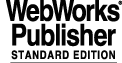
2 - FIERA SLCU VLTSW UPGRADES
The installation of a new version of the VLTSW on the FIERA SLCU can be performed in two different ways, depending if the Operating System (OS) has to be upgraded or not.
The case which requires the update of the OS is the most complex one, and requires direct access to the different Instrument SLCUs, while the installation of the VLTSW without the upgrade of the OS can be performed logging remotely from another computer.
In the following paragraphs, the different procedures are described.
IMPORTANT: knowledge of system management is required to be able to go through the whole procedures successfully.
2.1 Complete upgrade of the SPARC (including OS)
Whenever an upgrade of the Operating System of the FIERA SLCU is required, the installation is performed in two steps:
· this "Master" Hard Disk is then used to upgrade the Hard Disks of all the other FIERA SLCUs (the "Instrument" SLCUs).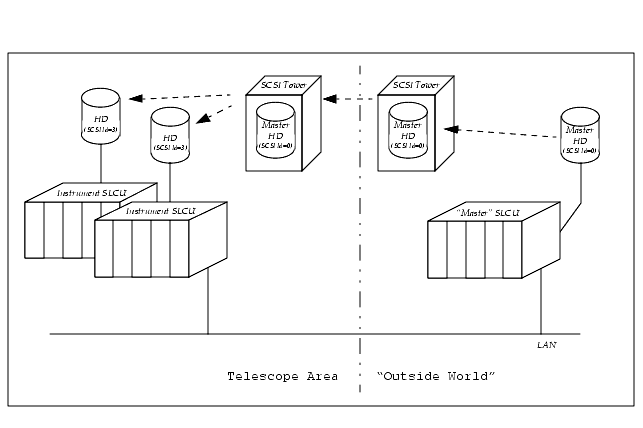
2.1.1 Upgrade of the "Master" SLCU
2.1.1.1 Upgrade of the Operating System
c. Check whether your system uses ATM or ethernet. If ATM is used, you need to know also the LECS ATM address and the ELAN name for your system.
1. To upgrade the Operating System, follow the steps described in [8], using the following information:
· When partitioning the Hard Disk, use the following values:
· on the Instrument SLCUs only the local /etc/hosts file is used to resolve the hostnames (no NIS, no DNS !)
· When configuring NFS, since /diska is not defined, substitute /export/home to /diska when creating the symbolic links for /vlt, /vltdata, /data. Then only one entry is required in /etc/dfs/dfstab:
2. At the end of the installation, edit the /etc/hosts file, adding the complete hostname of the SCLU, the IP address and hostname of the ACC_HOST computer, the IP address and hostname of the xntp server.
The file /etc/hosts should then look like the following (with the appropriate names and IP addresses):
3. Install the OS patches, if needed, as described by the Notes of the VLTSW Release under distribution.
2.1.1.2 Installation of drivers for the FIERA SLCU
Specific code for the FIERA SLCU is available in the CDROM labelled "FIERA SPARC Configuration Code" 1.
To install the drivers for the SLCU follow what is described in the file fcdsys/src/README on the CDROM
IMPORTANT: there are two types of DSP board (LSI and Jens Benner boards). Be sure to install the appropriate driver !!!
2.1.1.3 VLTSW Installation
1. To install the VLTSW, follow what is described in [7], performing in addition the following steps at the end of the PECS installation:
NOTE: in the $PECS_ROOTDIR/releases/$PECS_RELEASE/etc/locality/misc-$HOST.env file are set all the environment variables for the generation of the VLTSW in the "CCS-lite-WS" case.
2.1.1.4 Final Common Configuration
(As a rule of thumb, the system needs a quantity of memory which is at least twice the dimensions of the CCD installed in the camera, and shminfo_shmmax must reflect this. Apart from special cases, the value shown above is the one used in the common FIERA systems)
NOTE: Since you are doing the installation as vltmgr, become root typing "su root" (not "su - root") in order to keep the definition of VLTROOT.
NOTE: In order for CCSLite to function correctly, the user fcdrun must be defined on the Instrument Workstation2 (although it is neither necessary that the same user id is used on the Instrument Workstation and the FIERA SLCU, nor that the fcdrun user has a home directory on the Instrument Workstation).
2.1.2 Upgrade of the Instrument SLCUs
b. name, id and group of "Instrument User", the user which runs the FIERASW on the Instrument Workstation
b. Serial cable with a special connector for the Instrument SLCU (one 26 pins connector that goes to two normal serial connectors, labelled as TTYA and TTYB).
c. SCSI tower containing the "Master hard disk" (external HD, scsi id 0), tape device and a CD-ROM drive.
4. Open the front cover of the FIERA cabinet. Connect the SCSI tower to the SCSI connection on the front panel of the SPARC, using the SCSI cable listed above.
5. Remove the cable that is connected to the serial connector at the front panel of the SPARC (labelled as "SERIAL A/B"). Connect the serial cable listed above. to the "SERIAL A/B" connector and the other side to the terminal using the cable labelled as "TTYA".
8. Check that both the internal and the "Master" hard disks are recognized using "probe-scsi" at the ok prompt. If ok, then boot the Instrument SLCU from the "Master HD", typing "boot disk3" (disk0 = scsi id 3; disk3 = id 0).
10. Check the partition table of the Hard Disk of the Instrument SLCU (using the command "format"). If it differs form the one of the "Master" Hard Disk (see Tab. 1), change the partitions of the Hard Disk of the Instrument SLCU (c0t3d3) using "format", according to the Tab. 1. Don't forget to do "label" before quit!
11. For each partition, dump the contents of the "Master" SLCU Hard Disk into the Instrument SLCU Hard Disk, repeating the following sequence of commands (replace <i> with 0, 1, 3, 5, 6, 7 - skip 2 and 4 !):
16. Edit /etc/hosts: correct the SLCU hostname and IP address, add the hostname and IP address of the Instrument Workstation
17. Edit /etc/defaultrouter: correct the IP address of the defaultrouter, if needed. The format of the contents of this file should be:
23. Edit $PECS_ROOTDIR/releases/$PECS_RELEASE/etc/locality/misc-$HOST.env and modify the definition of the variables RTAPENV, CCDNAME and INS_ROOT
Now the machine is ready to be accessed remotely.
Check that the machine is accessible from the network and continue the configuration.
2.1.3 Last configuration steps for the Instrument SLCUs
As "fcdrun" user edit the file ~fcdrun/.rhosts (create it if it does not exist yet). It should contain one line looking like:
The "Instrument User" is the user which runs the FIERASW on the Instrument Workstation. It must be defined also on the SPARC SLCU, with the same user id and group.
Perform the following steps while logged in as "root". In the example below, replace "IUser" with the Instrument User name.
NOTE: Replace <IUser_id> and <IUser_grp> with the user id and group for the Instrument User from the Instrument Workstation /etc/passwd file.
a. Check that the environment is known to the ACC database: lookup the Online Database environment host
If the utility does not answer with the name of the SLCU host, there is a problem with the ACC Database. In this case, check that the value of the environment ACC_HOST is pointing at the host with the correct ACC database. If this value is incorrect check the setting in the file $PECS_ROOTDIR/releases/$PECS_RELEASE/etc/locality/misc-$HOST.env.
b. As "root" modify the file /etc/services, adding the (local) OLDB environment of the Instrument LCSU and the (remote) OLDB environment of the Instrument Workstation. Do that adding the following lines:
Substitute <RTAPENV> with the name of the local environment, <InsWsEnv> with the name of the remote Instrument Workstation environment, <PORT1> and <PORT2> with the numbers of the ports used for the tcp connections (ask the System Administrator for them)
Substitute the instrument workstation hostname for "myws". This change will take affect after rebooting the SLCU.
Substitute <RTAPENV> with the name of the local environment, <InsWsEnv> with the name of the remote Instrument Workstation environment, <InsWs> with the name of the remote Instrument Workstation
No installation of Instrument Configuration File and CCD clock patterns is needed on the Instrument SLCU, since the Instrument SLCU mounts the INS_ROOT from the Instrument Workstation via nfs (see [5]).
2.2 OS patches
2.2.1 Upgrade of the "Master" SLCU
2.2.2 Upgrade of the Instrument SLCUs
2.3 Upgrade of the VLTROOT only
In the case of the only upgrade of the $VLTROOT (i.e., a VLTSW delivery where neither Operating System update nor OS patches installation is required), the VLTSW installation can be performed on the "Master" SLCU, then the $VLTROOT can be copyed (e.g., tar'd and ftp'd) on the Instrument SLCUs.
2.3.1 Upgrade of the "Master" SLCU
Generate the new VLTSW on the "Master"SLCU, performing the steps described in 2.1.1.3.
2.3.2 Upgrade of the Instrument SLCUs
Distribute the new VLTROOT contents to all the Intrument SLCUs:
2.4 CCD Camera Installation Verification
See the corresponding paragraph in [5].
3Depending on the terminal, you can type "break", or "ctrl-break", or "shift-break", or "ctrl-\" (ctrl-backslash) or "<enter>" followd by "~" and "ctrl-break", or any terminal-dependent key combination whichc sends a "break" to the serial port (The corresponding combination on the SPARC console is "Stop-A")
|
Quadralay Corporation http://www.webworks.com Voice: (512) 719-3399 Fax: (512) 719-3606 sales@webworks.com |