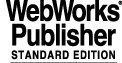
9 STANDALONE OPERATIONS: REFERENCE
This chapter provides a detailed description in terms of manual pages of the panels, scripts and the options available for the FIERA CCD stand-alone.
9.1 Panels
"General"
"Camera"
The line below shows the name of the camera according to
environment variable CCDNAME
"Type"
The line below shows if the camera is of type scientific or technical.
It is derived from the name of the clock patterns.
"ID"
The line below shows an unique identifier of the camera used.
"Chip ID"
The line below shows an unique identifier of the chip used.
"State"
The line below shows the current state of the FIERA sw.
"Simulation"
The line below shows the level of simulation the software is supposed
to run.
"Startup"
Perform a complete ("cold") startup of the whole FIERA sw.
If the software is already partially or fully running, first it is
shut-down.
It takes a few seconds.
After successful completion of the startup, the operational state
becomes on-line
"Shutdown"
Shutdown the FIERA sw. After successful completion, the operational
state becomes OFF
"complete FITS"
If enabled, the HIERARCH FITS information, normally saved in a
separate ASCII file, is merged into the image FITS file
"archive"
If enabled, the FIERA stand-alone sw informs VLT archive about new
image data available whenever a new image is saved on disk.
"Problem Report"
It calls the sprBrowse utility. Enabled only in those environment
where this utility is available and in the search PATH for executable.
"Configuration"
The current values of the configuration parameters, as stored in the
on-line database, is shown through the panel fcdConfig.
"Engineering"
Start the engineering panel fcdei for FIERA operations.
"Context sensitive"
If selected, buttons are enabled/disabled according to the current
context. If not selected, all buttons are enabled, independently
from the current status of the system.
"Observation/Maintenance"
It allows to select the level of privilege (e.g. if in observation,
the engineering button is disabled and the configuration parameters
can be shown, but not modified).
Normally to enter maintenance mode, one must have a special privilege
(e.g. password), currently not implemented.
"Setup"
"Exposure"
"Time"
Exposure time in seconds
"Options"
"Repeat"
"forever" --> infinite loop of repeated exposures
"n times" --> repeat the exposure n times
"Period"
Periodicity, in sec, for repeated exposures. If set to 0,
the next exposure is started as soon the previous one is finished.
Meaningful only for repeated exposures.
"Type"
Currently only options are Normal and Dark (the latter disabled
if the system has no shutter)
"Image"
"Save in file"
If set, the image is saved in the specified file in
FITS uncompressed format
"Display"
If set, the image is written in shared memory for Real-Time Display.
"Options"
"Type"
Type of image which is going to be produced.
Options:
"Normal". Normal case
"Bias". The image has to be saved as bias frame for processing
"FF". The image has to be saved as flat field frame for process
"Transfer"
Transfer to WS only one image out of n acquired.
Meaningful only for repeated exposures.
"Display in rapid frame"
The image is displayed in the Rtd rapid frame instead of the main
frame
"Readout"
"Window n"
If set, the readout of that window is enabled.
If no window is enabled, then the whole frame is read
"Coordinates first pixel"
Coordinates of the lower left pixel in the window (first pixel 1,1)
"Height, Width"
Window dimension
"Real-time processing"
"Min/Max"
If set, the SLCU computes the minimum and maximum pixel value
in the whole image
"RMS"
If set, the SLCU computes the RMS value in the whole image
"Centroiding"
If set, the SLCU computes the centroid for that window
"Reference"
Coordinates of the reference pixel for centroiding error vector
"Binning"
Binning in both direction applied to the chip readout.
"Mode"
Select the wanted readout mode among those supported
"Control"
"Start"
Start a new exposure with the setup parameters shown in the Setup area
"Pause"
Pause a running integration
"Continue"
Continue integrating after a pause
"Stop integr."
Stop immediately the current integration and read-out the chip
"Abort"
Abort the current exposure. Image data are lost !!!
"Stop loop"
It applies only to repeated (possibly forever) exposures. The current
exposure is terminated regularly and no new exposure is started.
"Wipe"
Wipe the CCD chip once
"Per. wipe"
Stop periodical wipe of the CCD chip
"Stop wipe"
Start to wipe the CCD chip periodically
"Start Display"
Start the rtd demo application as Real_time Display facility
"Telemetry"
Start the panel for telemetry and temperature monitoring
"Status"
"Help on Failure"
Information about the last asynchronous error logged by the SLCU sw
can be retrieved. Enabled only if failure is still actual.
"System"
Major information about system status (shutter, readout) is given
in this box
"Exposure"
See manual page of fcdExpStatus_uifClass
"Disk space"
See manual page of istDiskMon
"Show"
"Exposure"
See manual page of fcdExpSetup_uifClass
"Readout"
See manual page of fcdReadoutSetup_uifClass
"Engineer."
Show additional engineering information about on-going exposure
"Show"
"Img Proc n"
See manual page of fcdIpStatus_uifClass
fcdOpMode, fcdConfig, sprBrowse, fcdei
fcdExpStatus_uifClass, fcdIpStatus_uifClass, istDiskMon
fcdExpSetup_uifClass, fcdReadoutSetup_uifClass
Some values read from the on-line database have a fixed refresh rate.
The change of some values, although faster in the database, might be
shown on the panel with some delay (up to 2 seconds).
9.1.2 fcdTelemetry
"Telemetry"
On the same line the current status of the telemetry process is shown
Below is a table showing information about the current status of
single telemetry values:
"ID"
Unique identifier of telemetry value
"Units"
Units the value is represented
"Ref."
Reference value
"Current"
Current value
The buttons corresponding to possible actions on telemetry values are:
"Start"
Start monitoring telemetry values
"Stop"
Stop monitoring telemetry values
"Plot"
By selecting one of the telemetry values a plot can be made using the
"Start" button, and stopped using the "Stop" button.
"Simulation mode"
"no sim."
no simulation, the whole hardware is used.
"SLCU simulated"
The whole SLCU software is simulated at workstation level
"Detector Head Simulated"
The hardware is simulated at SLCU level
"Accept"
The currently selected operational mode is set.
Note: a change of the operational mode is allowed only when the
CCD sw operational state is OFF.
"Cancel"
Close this panel without action.
Note: Entries marked with (*) have influence on the camera operations.
They must be set to the proper value in order to get the camera
behaving as expected.
All other parameters have no influence on the camera behaviour;
they are used only as information to be put in the image FITS
header.
On the main panel the camera name, as defined in the environment variable
CCDNAME, is displayed
"General"
"Description"
Description of the camera.
"Date"
Date of camera installation (format dd/mm/yy)
"Identifier"
ESO wide unique identification code of the camera used.
"Shutter"
(*) "Available"
The button indicates if a shutter is mounted or not.
"Description"
Name of the shutter, including type and main characteristics.
"Identifier"
ESO wide unique identification code of the shutter used.
"Type"
(*) Type of the shutter i.e. Pulpo (1 or 2), digital or external.
"Chip"
"Description"
Name (containing characteristics) of the chip used.
(*) "Number of Columns"
Number of columns (X).
(*) "Number of Rows"
Number of rows (Y).
"Horizontal Pixel Size"
Horizontal size of each pixel (in microns).
"Vertical Pixel Size"
Vertical size of each pixel (in microns).
(*) "Number of Outputs"
Number of output amplifiers on the chip.
(*) "Frame Transfer"
Flag indicating if the chip is of frame transfer type.
(*) "Skipper"
Flag indicating if the chip is of skipper type (multiple read-out
of the same pixel possible).
(*) "mpp Mode"
Flag indicating if mpp read-out mode possible with the chip
installed.
"Chip Instance"
(*) "Chip Index"
Read only value: index of the chip under configuration
(*) "Available"
Chip available
(*) "Flipped"
Chip flipped
"Id"
ESO wide unique identification code of the chip.
"Date"
Date of installation (format dd/mm/yy).
(*) "xLocation, yLocation"
Location (X, Y) of the chip.
Note: here and in the following we assume that the lowest left
chip has coordinates (0,0).
"xGap, yGap"
Distance (X, Y) between chips in microns (Currently this field
is ignored)
"Readout"
"ADC Resolution"
Number of bits per pixel.
(*) "Wipe Sequence"
Name of the wipe sequence to be used for periodic wiping
(*) "Wipe Period"
Number of seconds between consecutive wipes during a periodic
wipe.
"Output"
(*) "Output Index"
Read only value: index of the output under configuration
(*) "xLocation, yLocation"
Pixel location (X, Y) of the output amplifier.
Note: here and in the following we assume that the lowest left
pixel of a chip has coordinates (1,1).
(*) "xPrescan, yPrescan"
Number of prescan columns and rows for each output.
(*) "xOverscan, yOverscan"
Number of overscan columns and rows for each output.
(*) "Hor/Ver Readout Direction"
Readout direction.
(*) "Description"
Description of the output
(*) "Id"
Identifier of the output
"Image Transfer"
(*) "Image Extensions"
When "on" FITS files will be saved using the new image extension
per port format. When "off" use the traditional FITS file format.
"Modes Configuration"
Allows selection of the mode to be configured.
"Telemetry Configuration"
Allows configuration of telemetry.
"Load..."
Load all values from a user-defined file. Default directory is:
$INS_ROOT/$INS_USER/COMMON/CONFIGFILES
"Save"
Write all current values present in the on-line database in the file
$INS_ROOT/$INS_USER/COMMON/CONFIGFILES/$CCDNAME.dbcfg
"Save as..."
Write all current values present in the on-line database in a
user-defined file. Default directory is:
$INS_ROOT/$INS_USER/COMMON/CONFIGFILES
"Apply"
Write all current values present in the relative sub-panel in
the on-line database
"Refresh"
Read values from the on-line database and display them.
subpanel.
9.1.5 fcdConfigTel
"Telemetry"
This check box defines if Telemetry is available for this detector
To add a new telemetry source, enter each of the fields (including the
first field which is the location in the table) and press ADD/MODIFY.
To change a telemetry source, select the source and modify the values
dispolayed in the entry areas at the bottom of the panel then press
ADD/MODIFY.
To remove a telemetry source, select it from the list and press DELETE.
Telemetry Fields
---------------
"Index"
The position of the telemetry source in the table.
"Type"
Either PULPO (value read from a PULPO unit) or C40 (value
read from the Detector Head.
"Board"
Either the PULPO unit number or the board id depending on sensor type.
"Sensor"
Either the PULPO sensor id or the peripheral id depending type.
"Name"
Name of sensor (TELE.NAME)
"Id"
Id of sensor (TELE.ID)
"Units"
Units the value is represented
"Low", "High"
Low and high values for monitoring
"Confact"
Conversion factor from source telemtry value to value stored in OLDB.
final_value = source_value * ConFact.
Note: Entries marked with (*) have influence on the camera operations.
They must be set to the proper value in order to get the camera
behaving as expected.
All other parameters have no influence on the camera behaviour;
they are used only as information to be put in the image FITS
header.
"Mode Index"
Read only value: index of the mode under configuration.
"General"
"Description"
Description of the mode
"Gain"
Value to be put in the FITS file as OUTi.GAIN
"Speed"
Speed which is displayed to the user, and is placed in the FITS
file as READ.SPEED
"First Output"
Reference output
"Wipe"
(*) "Sequence"
Name of the sequence to be used to perform wipe
(*) "Volt table"
Table of voltages to be applied when wiping (NULL implies no
change)
"Wipe Always"
Flag which indicates that wipe should be performed even when
a loop of exposures is in progress
"Integration"
(*) "Start Sequence"
Name of the sequence to be used to perform integration
(*) "During Sequence"
Name of the sequence to be used during integration
(*) "Volt Table"
Table of voltages to be applied when Integrating (NULL implies
no change)
"Readout"
(*) "X/Y Binning Factor Read Sequence"
Specifies a hand crafted readout sequence to be used to
perform a full frame readout for a given X/Y binning combination
(*) "read Sequence"
Name of the sequence to be used to perform readout
(*) "Volt Table"
Table of voltages to be applied when Reading (NULL implies
no change)
"Useqs"
(*) "Parallel Shift"
Divide ratio to be applied when performing parallel shift
(*) "Parallel Dump"
Divide ratio to be applied when performing parallel dump
(*) "Serial Shift"
Divide ratio to be applied when performing serial shift
(*) "Serial Dump"
Divide ratio to be applied when performing serial dump
(*) "Serial Read"
Divide ratio to be applied when performing serial read
"Abs Time"
(*) "Mode"
What should be synchronised with Absolute time, either
SPARC scheduled start, or synchronised sequence execution
(*) "Which"
If a sequence is being synchronised, which sequence Wipe, Int, ..
(*) "Offset"
Offset by which the SPARC should offset the scheduling. e.g. if
you want to synchronise an intergration sequence, but the wipe
is going to take 3s, then you should apply an offset > 3.
"Outputs"
Buttons indicating which outputs are enabled for this mode
"El/Adu Per Output"
Stores the DET.OUT.CONAD FITS header parameter for each output
"Readout Nouse Per Output"
Stores the DET.OUT.RON FITS header parameter for each output
"Apply"
Write all current values present in the relative sub-panel in
the on-line database
"Refresh"
Read values from the on-line database and display them in the relative
subpanel.
"Close"
Close the panel (no save).
"Workstation"
On the same line are shown:
- WS Environment name
- Operational state of CCD sw Ws part
"SLCU"
On the same line are shown:
- SLCU Environment name
- Operational state of CCD sw SLCU part
"CCD System"
The current operational mode is shown on the same line
"Change mode ..."
Pop-up the CCD panel which allows to change the operational mode
(fcdOpMode).
"Change Config ..."
Pop-up the CCD panel which allows to change the camera
configuration (fcdConfig)
"Reboot Lcu"
Reboot remotely the CCD SLCU. It takes a few minutes
"Scan System"
The current status of the part of scan system used by the CCD system
is shown (enabled/disabled and active/not active).
If something does not work, the following buttons should be pushed
in the same order as presented from top to bottom:
"Stop CCD Scan"
Stop the scanning of database values from the CCD SLCU.
"Clean CCD Scan"
Clean the list of CCD attributes to be scanned.
"Conf. CCD Scan"
Inform the Scan System of the attributes to be scanned for the
CCD application.
"Start CCD Scan"
Start the scanning of database values from the CCD SLCU.
"Utilities"
"Engineer. Interface"
Start VLT ccsei utility
9.2 Scripts
This shell script pops up the panels used to control a CCD camera in
stand-alone. Actions are simulated within the panels. No FIERA program need
to run.
<camera> camera name, also root point in DB (default env. var. CCDNAME)
<WS env.> name of workstation environment (default env. var. RTAPENV)
<SLCU env.> name of SLCU environment (default env. var. CCDLENV)
<INS root> INS_ROOT environment variable
CCDNAME default for camera name (e.g. myccd)
RTAPENV default for WS local environment (e.g. myws)
CCDLENV default for SLCU environment (e.g myfiera)
INS_ROOT default root directory for instrument data
fcdDemo.sh myccd myws myfiera $INS_ROOT
Start FIERA sw for camera "myccd", WS environment "myws",
SLCU environment "myfiera". Panels run in simulation.
This shell script pops up the panels from which the operations with
the FIERA stand-alone can be executed.
It also loads the on-line database values for the selected camera.
<camera> camera name, also root point in DB (default env. var. CCDNAME)
<WS env.> name of workstation environment (default env. var. RTAPENV)
<SLCU env.> name of SLCU environment (default env. var. CCDLENV)
<INS root> INS_ROOT environment variable
<simulation> 1 = panels are entered in simulation mode: no action done.
CCDNAME default for camera name (e.g. myccd)
RTAPENV default for WS local environment (e.g. myws)
CCDLENV default for SLCU environment (e.g myfiera)
INS_ROOT default root directory for instrument data
INS_USER default SYSTEM
|
Quadralay Corporation http://www.webworks.com Voice: (512) 719-3399 Fax: (512) 719-3606 sales@webworks.com |